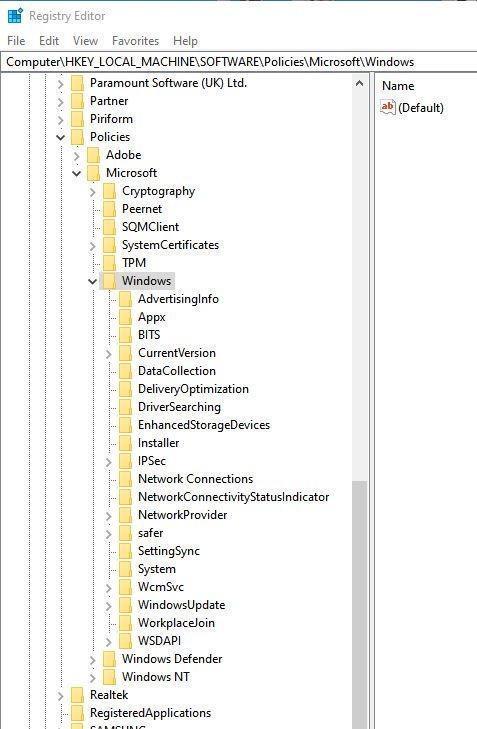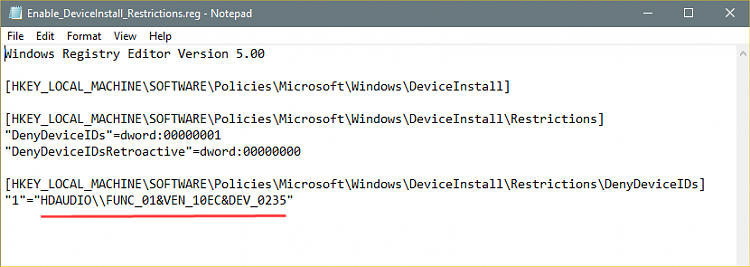New
#1
Win10 Home Edition: how do I stop ms from updating my gpu driver?
Folks,
I'm running an AMD 5600XT gpu. The latest WHQL driver that works is v21.8.2. (Later WHQL and the beta's all have a memory leak for the game I enjoy.)
So, my rig is FINE with that driver. Unfortunately, Win10 updates overwrite that. All the time.
I'm running Win10 Home, 21H2, version 19044.1526.
Because my win10 is not Pro, I cannot access the Group Policy Editor and block updates to the graphics card by specifying the DeviceID, as shown in this great link: How to Stop Automatic Graphics Driver Update in Windows 10
The Control Panel does not give me an option to block updates to non-Windows or non-Microsoft software.
I have to open my Device Manager, check my GPU and driver, if it's been changed, I've got to roll back and reboot. This is all because Windows keeps spamming me with an undesired driver update.
How do I stop it from doing this?
Thanks!


 Quote
Quote