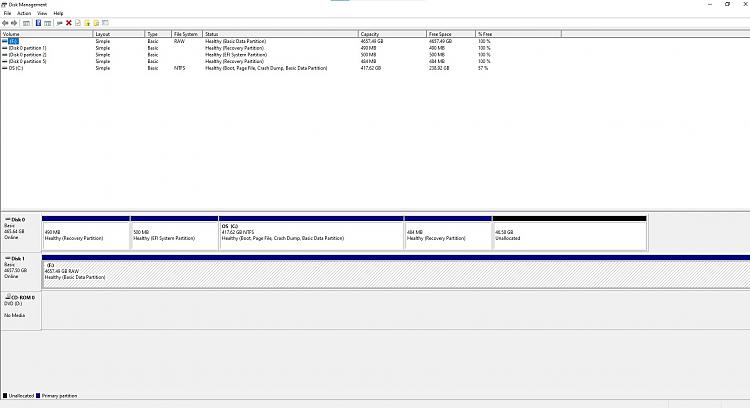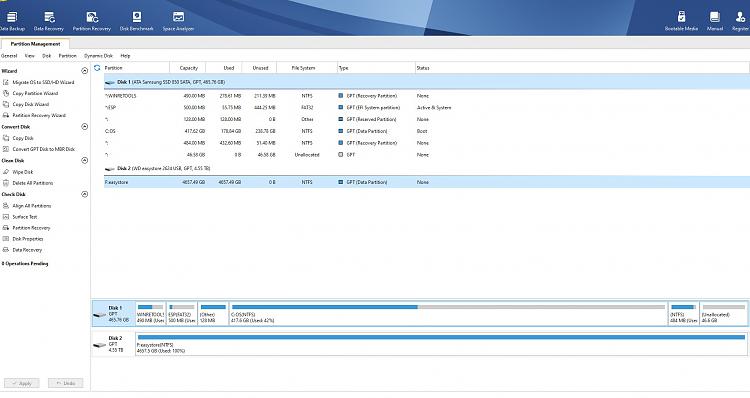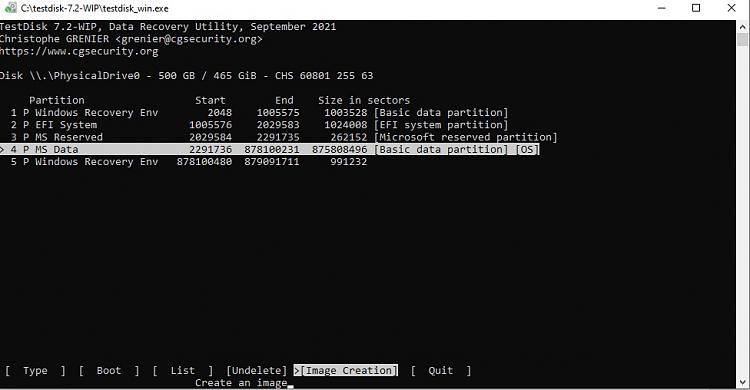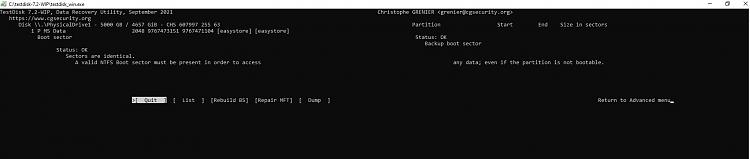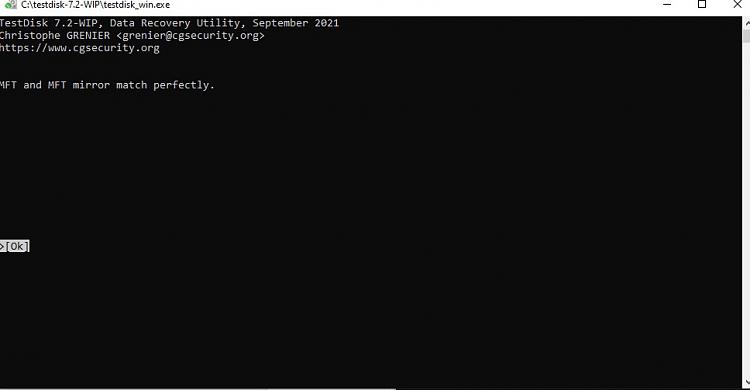New
#11
Take your own time. No problems.
One more thing. First Install the trial version of Hard Disk Sentinel and check the health of your 5 TB WD. Hard Disk Sentinel Trial version - HDD health and temperature monitoring It will give an instant response when launched. Post a screenshot. Let me make sure that the disk is in good health without any bad sectors. Then Windows Disk Management and Partition Wizard 9.1 screenshots. So your response will come with three screenshots.


 Quote
Quote