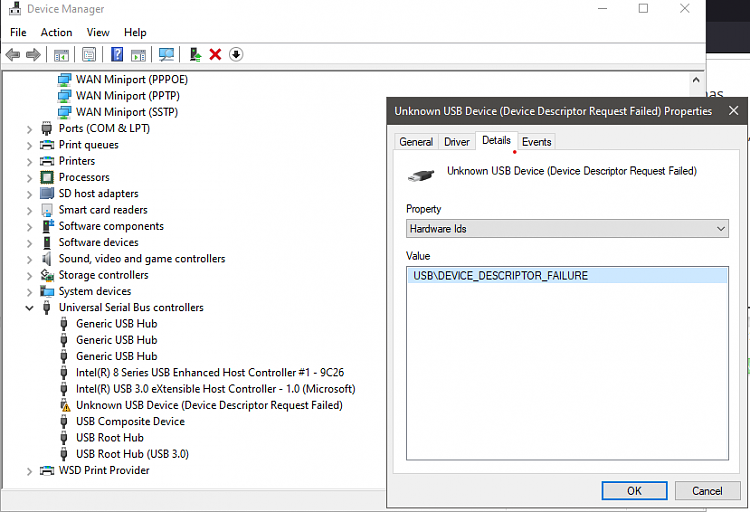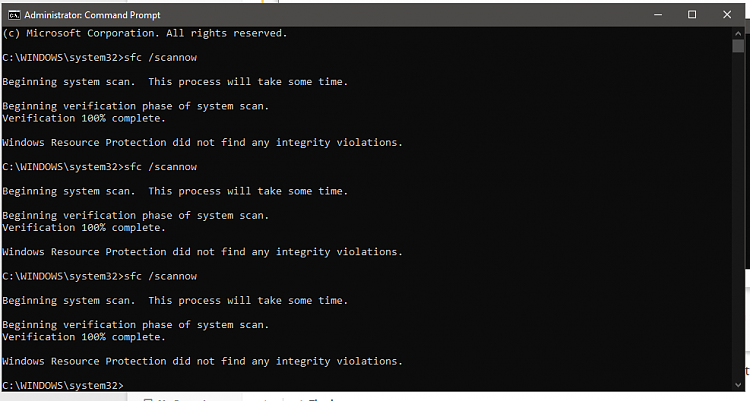New
#1
Unknown USB device
I have a Dell e5440 laptop but recently it has had a small issue that grew to a larger issue. It currently has windows 20H2 installed but every time I try to update it bluescreens with stop code 0x000021a, then reverts to the previous update. Also, I keep getting notifications that the last usb device I connected is not functional, but I don't have any usb devices connected. In device manager it shows the device as VID0000 PID0002. I unplugged all exterior usb devices but I know some devices are connected internally. Is there a way to figure out which part is faulty so I can replace it?


 Quote
Quote