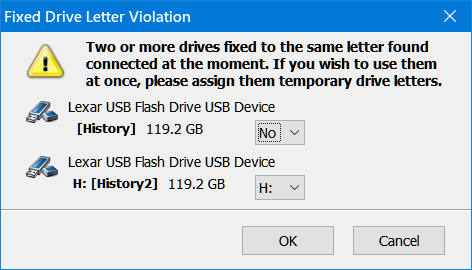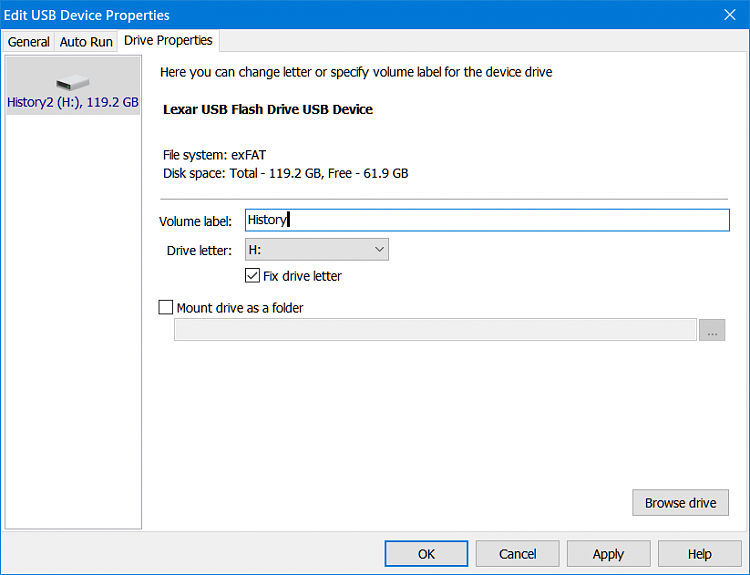New
#1
How do I unassign a fixed drive letter to a USB Drive
I used a USB drive as my target for File History. I changed it's drive letter to H. It somehow because a "fixed" letter. When the drive was full, I removed it & plugged in another USB drive & wanted to give it the same letter (easier for me to remember what it's for).
However, every time I used disk management to change the drive letter to H, it changed back. Eventually, I was able to use an app, "USB Safely Remove" to "share" the drive letter H, with the warning that both couldn't be plugged in at the same time.
1. How did the first drive get to be a "Fixed" drive in the first place?
2. How can I unassign that first fixed drive, because I want to format it (preferably without removing the current Drive H?
3. What would I "break" if I plugged both in at the same time?
Thank you in advance!


 Quote
Quote