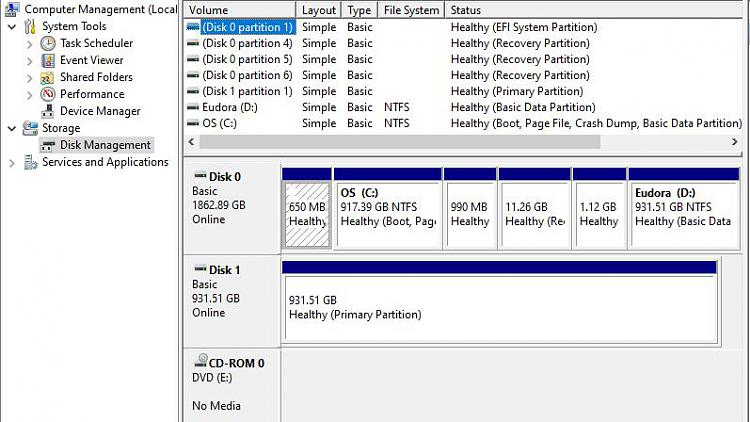New
#1
Portable External SS Drives Not Recognized
My Dell i3670 desktop computer running win10 UEFI suddenly stopped recognizing external USB hard drives, like a WD 2TB Elements Portable External HDD, USB 3.0 .WDBUG6OO20BBK-WESN. USB flash drives work fine
Just before this problem occurred, my external drive started to have problems. A number of data files were copied successfully, but had issues when I attempted to create an image file. I made a quick format, then a normal format (which took a long time) but the drive stopped working. The LED on the USB drive blinked normally when first connected, but nothing else happened.
I have a number of these external USB drives, and tried others. None were recognized (not seen using File Explorer or 3rd party file managers like Directory Opus) on this computer.
Hard Disk Sentinel sees nothing wrong with this or other USB external drives when using the i3670. I made a quick test, and the problem drive seems work on another computers
I assume the problem involves reinstalling drivers. If so, Ill need details or a reference
Jim


 Quote
Quote