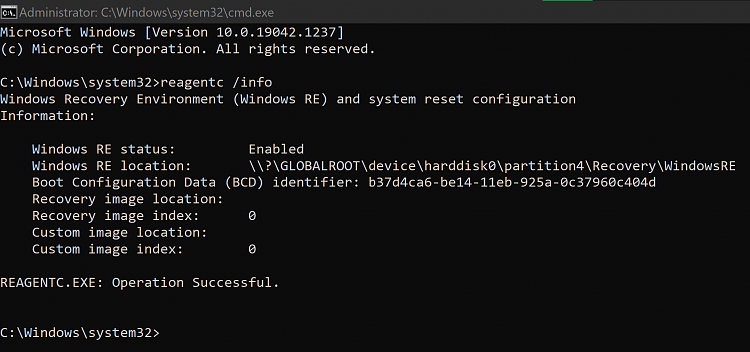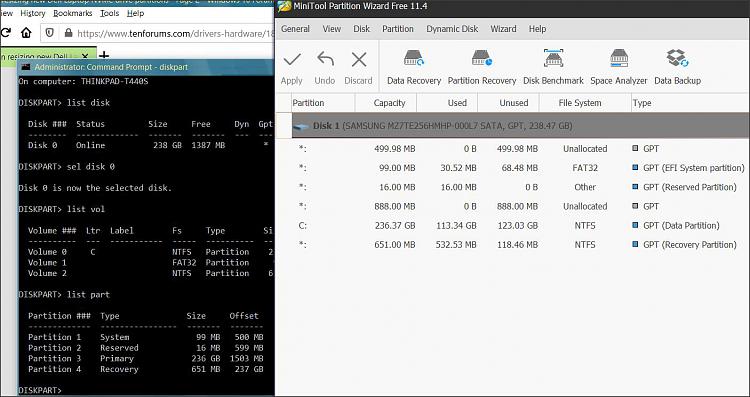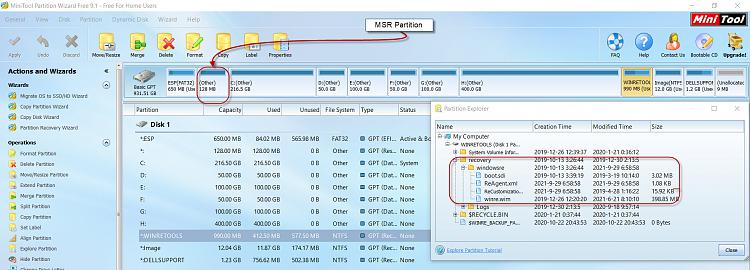New
#11
A novice in Windows 10 I am- just like the OP - sought guidance on creating data partitions in the drive and I was advised to decrypt the drive and try partitioning the C: drive. OK, I also found out that third party partitioning programs will not touch the encrypted C: drive. Resize/move partition greyed out. So no-go.
Screenshot
Turned Device Encryption OFF,created Unallocated space 700GB keeping C: at 216.5GB and created five data partitions in 700GB using Windows Disk Management. Job accomplished but I lost Device Encryption. Turning it on gave an error message "Something went wrong". Sought advice from Dell Support. Dell Support told me that "there is no bitlocker encryption in Windows 10 Home"'Microsoft is only trying some experiments in Windows 10 Home"" Factory Reset your PC" I gave them a stick saying that all editions of Windows 10 support Device Encryption provided the hardware supports it and my PC with a TPM module supports Device Encryption.as evidenced in the bios.
I deleted all Data partitions and restored the full space to C: and voila Device Encryption could be turned on and worked. Repartitoned the drive with 5 data partitions with Windows Disk Management as before with Device encryption On
(Remember the third party partitioning programs will not shrink the encrypted C:) and the task was accomplished. Drive C: ,the newly created drives D, E, F, G and H got encrypted.
Since the WINRETOOLS partition has changed to Partition9, I had to set the reagent pointing to partition9. Made a google search and got this path
reagentc /setreimage /path \\?\GLOBALROOT\device\harddisk0\partitionX\Recovery\WindowsRE where X is the new partition number of WinRETOOLS partition. Job done.
My present partition structure and reagentc status:
My recommendations to the OP is based on my experience,
1. If your laptop has Device Encryption, partition your C: drive with Device Encryption on.
2. Use only Windows Device Management to shrink C: and create the data partition. (Third party partitioning programs will not work on encrypted drives)
3. Since you are creating only one data partition, your new WINRETOOLS partition will be partition#5
4, Point the Recovery Agent to this path to reestablish the link. ( At the time of my writing my post #6, I could n't recall the exact command to be given -blame it on my poor memory - and I had to do a re-research. Thanks to @dalchina also who in one thread has given this path to reestablish the link. Request dalchina to check whether the setreimage command I had given is right.
The end.
Last edited by jumanji; 20 Sep 2021 at 11:22.



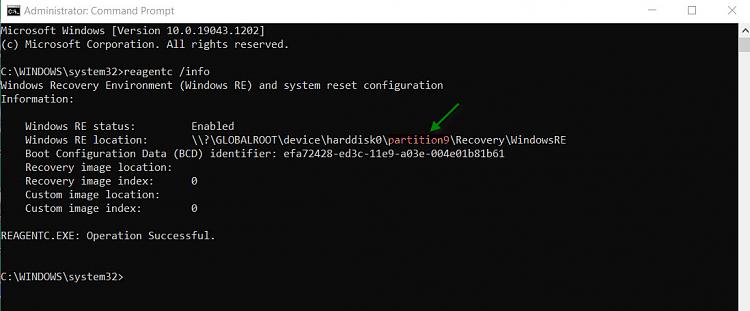

 Quote
Quote )
)