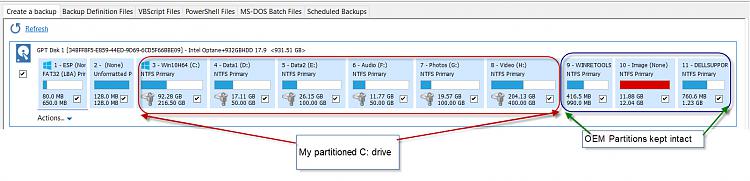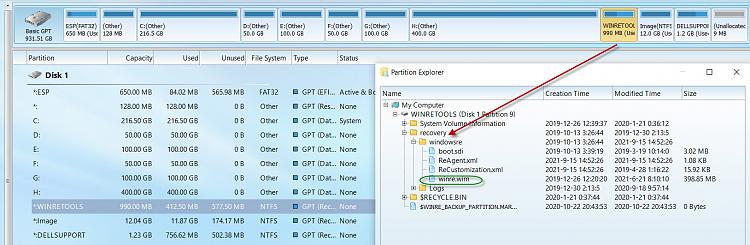New
#1
Advice on resizing new Dell Laptop NVMe drive partitions
Just got this new laptop; specs should show below but it's a Dell XPS 13 9310 2-in-1. I have resized partitions and reorganized drive space before, but that's usually where I had set up fresh drives myself. This has already been partitioned up by Dell.
I would like to have my C:\ drive for the OS and programs, a separate partition from what should be a new D:\ partition for my data files.
Basically I'm not sure what to do with 3 different Recovery Partitions like this. Should I leave them & just take space from C:\? Or what should I do with them???
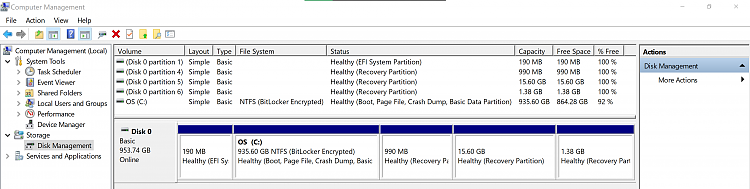


 Quote
Quote ,) may void warranty and give shuttle to Dell Support to play truant when you seek warranty service.
,) may void warranty and give shuttle to Dell Support to play truant when you seek warranty service.