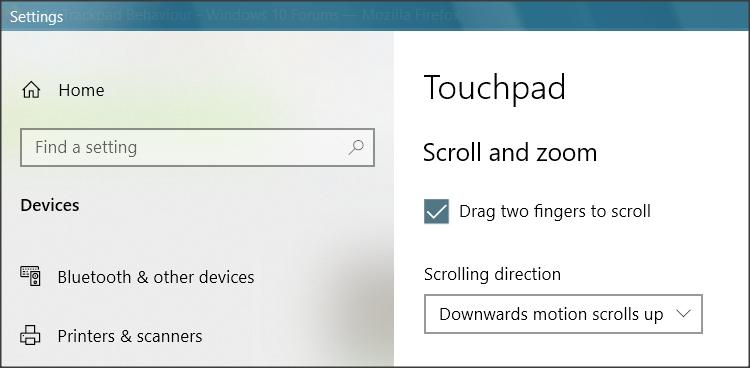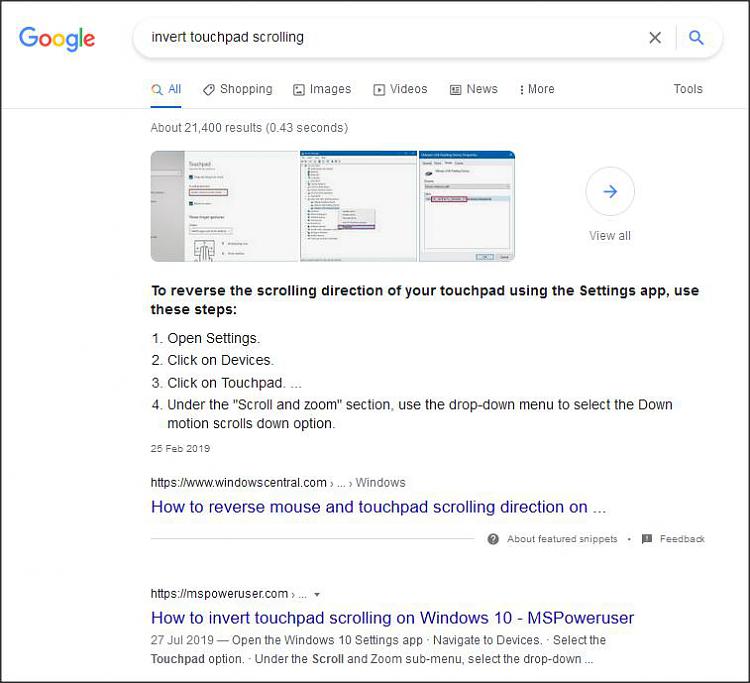New
#1
Odd Trackpad Behaviour
Windows 10 ver 20H2. SONY VAIO laptop with Samsung 860 SSD, 4GB RAM.
Initially, the laptop worked fine. Recently an odd problem has surfaced.
I prefer to use a wireless mouse (Logitech V450 Nano) which behaves as expected. However, the laptop's own trackpad is (for want of a better word) is 'inverted'.
To explain: Move finger UP the trackpad (towards the keyboard) and the cursor moves DOWN. Move your finger RIGHT on the trackpad and the cursor moves LEFT.
Searches suggest changing some settings under Trackpad in Device Manager, however, looking in Device Manager there is no entry for Trackpad - only two entries for mouse: HID-compliant Mouse and PS/2 Compatible Mouse.
There are 3 possible trackpad entries in Human Interface Devices:
HID-compliant consumer control device
HID-compliant vendor-defined device
HID-compliant vendor-defined device
but delving into the properties of each, none seems to be for the trackpad.
In Settings > Devices there is no entry in Trackpad for inverting the trackpad
So, I'm rather stumped.
Any help gratefully received.
Art


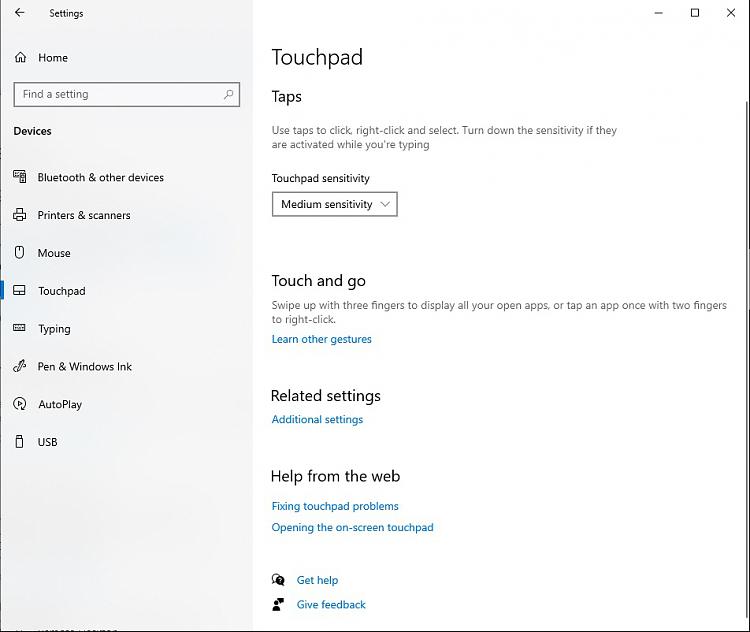

 Quote
Quote