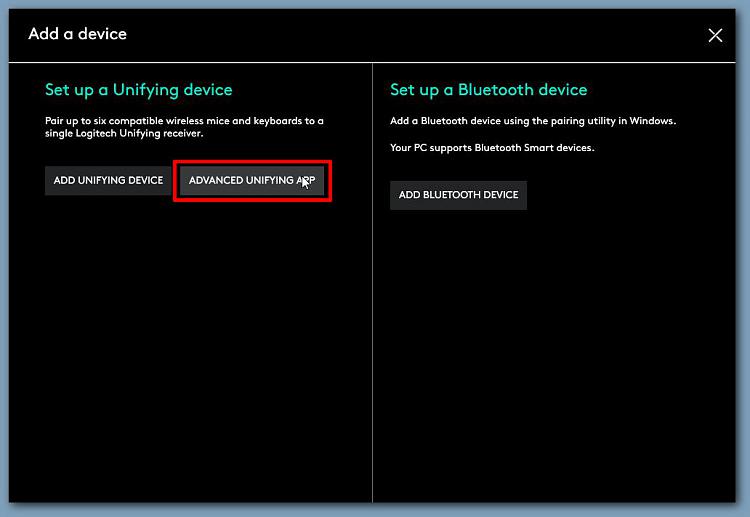New
#1
Logitech mouse and Keyboard issues
I've been using Logitech mice and keyboards for years and love them but the other day something strange happened.
I had a Logitech Performance MX mouse that I had been using for 3-5 years I had the same mouse before that one for another 5+ years. I like them, I have had a Logitech K800 keyboard for the since 2017 and had one before that one that a key broke, I like them also.
The other day my mouse stopped working so I tried troubleshooting it everyway I could think of without any luck. I had bought a new Logitech MX Master mouse about a month ago as a backup so I installed it and then my K800 keyboard stopped working??? couldn't figure out why so I had a new one as a backup so I installed it and then it worked fine.
To this day I do not believe that both my mouse and keyboard died at the same time, I feel they are still in working condition but now I have the new K800 and new MX Master mouse install and they are working fine.
Sorry for all the info but I figured it would be easier to understand my issues.
Everything I've read tells that the unifying receiver should handle the Logitech mouse and keyboard but NEVER has it worked that way for me. I had to have a receiver for the mouse and one for the keyboard and it had to be the one that came with the mouse or keyboard.
The MX Performance mouse was acting up and I checked the mouse hardware in the control panel and there were 3 unifying receivers listed, the same thing for the keyboard. Right now I have 2 unifying receivers plugged in and one if for the mouse and the other for the keyboard. No matter what I do I can't get both to run on just one unifying receiver like they are supposed to. I called Logitech support and got someone in a third world country who after hearing my issues sent me an email listing how to troubleshoot the problem. the same thing I had read myself many time by Googling the problems, the people they use for support don't know anything except how to look up recourses and read from them.
I'm going to attach some screenshots of the hardware tabs for the keyboard and mouse to show that it shows 3 devices in each and in my settings to show the MX Master is installed. Now I have 2 unifying receivers in and if I take one out the mouse or keyboard will not work with both in they work fine. Once again I still think the K800 keyboard that I just replaced and the MX performance mouse I replace do work but something in my system is goofy.
can anyone make heads of tails of this??


 Quote
Quote