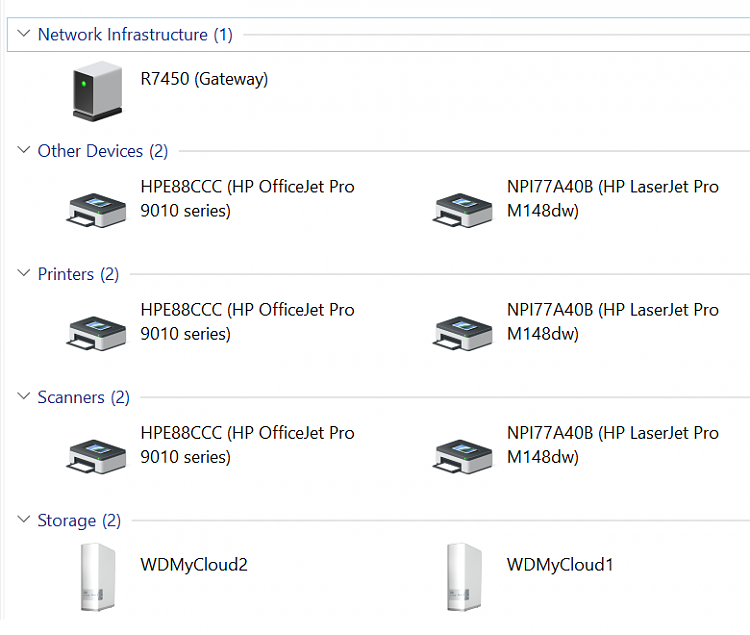New
#1
Best way to add external storage
I am looking forward to making a lot more video files. Since they are 50 times larger than document files I am considering ways to add external storage to my Windows 10 PCs.
I am experimenting with two 2 TB external hard drives made by JMicron. After I attached them to USB ports on my PCs they immediately appeared in File Explorer;I copied files to them and backed up my System Partition to them. They seemed to be working so I tested them with SeaTools for Windows ver 1.4.0.7. They failed the short generic test and they failed the long generic test 50% of the time.
Wow, was I surprised.
Next I tested them with Speccy and they passed. I wish I understood why they failed SeaTools tests and passed Speccy`s test. They also passed the internal test on the drives.
I would appreciate advise on how to select, configure and use external storage devices. Here are some thoughts and questions I have:
- I don't know why but I like 2 TB
- I frequently drop external drives so I think I should use a SSD
- I would like to find a faster DTR than I am experiencing
- what type of connection and configuration options should I use
- what should the temperature be under a normal work load
KCav45
Last edited by KCav45; 25 Jun 2021 at 18:08.


 Quote
Quote What should I do?
What should I do?