New
#31
Best way to add external storage
-
-
New #32
Put 160GB hard drive into a disk enclosure
Plug the enclosure into one of the computerís USB ports.
Here is the drive shown in Disk Management
Note the drive Disk 1 has two partitions D: and E:
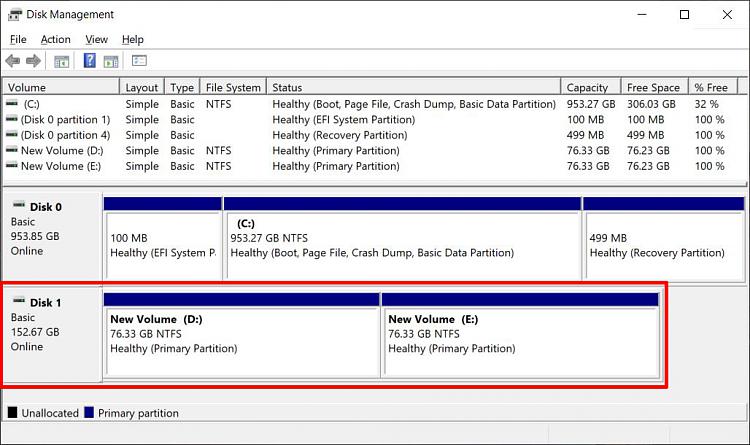
To run chkdsk and fix errors use the command: chkdsk D: /f
To run chkdsk and save the results in a file use the command: chkdsk D: /f > chkdsk_fix_d.txt
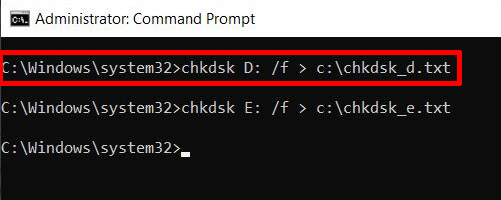
Here is the contents of file chkdsk_fix_d.txt
Code:The type of the file system is NTFS. Volume label is New Volume. Stage 1: Examining basic file system structure ... Progress: 0 of 256 done; Stage: 0%; Total: 0%; ETA: 0:00:02 Progress: 256 of 256 done; Stage: 100%; Total: 9%; ETA: 0:00:02 . 256 file records processed. File verification completed. Phase duration (File record verification): 8.11 milliseconds. Progress: 0 of 0 done; Stage: 99%; Total: 21%; ETA: 0:00:02 .. 0 large file records processed. Phase duration (Orphan file record recovery): 1.40 milliseconds. Progress: 0 of 0 done; Stage: 99%; Total: 21%; ETA: 0:00:02 ... 0 bad file records processed. Phase duration (Bad file record checking): 0.63 milliseconds. Stage 2: Examining file name linkage ... Progress: 284 of 284 done; Stage: 100%; Total: 49%; ETA: 0:00:01 284 index entries processed. Index verification completed. Phase duration (Index verification): 28.70 milliseconds. Progress: 0 of 0 done; Stage: 99%; Total: 49%; ETA: 0:00:01 . 0 unindexed files scanned. Phase duration (Orphan reconnection): 1.27 milliseconds. Progress: 0 of 0 done; Stage: 99%; Total: 49%; ETA: 0:00:01 .. 0 unindexed files recovered to lost and found. Phase duration (Orphan recovery to lost and found): 1.27 milliseconds. Progress: 0 of 0 done; Stage: 99%; Total: 49%; ETA: 0:00:01 ... 0 reparse records processed. Progress: 0 of 0 done; Stage: 99%; Total: 49%; ETA: 0:00:01 0 reparse records processed. Phase duration (Reparse point and Object ID verification): 1.01 milliseconds. Stage 3: Examining security descriptors ... Security descriptor verification completed. Phase duration (Security descriptor verification): 16.46 milliseconds. Progress: 0 of 0 done; Stage: 100%; Total: 99%; ETA: 0:00:00 . 15 data files processed. Phase duration (Data attribute verification): 1.42 milliseconds. CHKDSK is verifying Usn Journal... Progress: 0 of 0 done; Stage: 100%; Total: 99%; ETA: 0:00:00 .. 3448 USN bytes processed. Usn Journal verification completed. Phase duration (USN journal verification): 1.60 milliseconds. Windows has scanned the file system and found no problems. No further action is required. 80040959 KB total disk space. 24580 KB in 10 files. 84 KB in 16 indexes. 0 KB in bad sectors. 69159 KB in use by the system. 65536 KB occupied by the log file. 79947136 KB available on disk. 4096 bytes in each allocation unit. 20010239 total allocation units on disk. 19986784 allocation units available on disk. Total duration: 62.70 milliseconds (62 ms).
To run chkdsk to locate bad sectors and recover any readable information from them run the command:
chkdsk D: /r > chkdsk_recover_d.txt
Note this option will take several hours to complete.
-
New #33
Thank you MisterEd for replying to me,
I shall remember to use

I don't know what you mean by "Put 160GB hard drive into a disk enclosure " What disk enclosure are you referring to?
Yesterday I tried to reformat the the 2TB drive and failed. I tried 3 times, once with Disk Director and twice with Win 10 Disk Manager. I am about to ask Wish for my money back.
The 2 2TB drive is working and I would like to optimize its performance.
- Crystal Diskinfo has not worked with it. Now that I know how to direct Crystal to scan for drives I will ask Crystal if they have a driver for my external drive as soon as I am sure of its make and model.
- Besides chkdsk and Speccy what other diagnostic tools should I be using? What should I look for in the details?
- I have 2 2TB drives if I use one for video files should I format it differently?
Again thank you for your help.
KCav45
-
New #34
The 160GB 3.5 inch SATA HDD was a drive I used to have internally in a computer. I have since removed it. I mounted in an external enclosure to test it.
I have two type of external drives.
- Enclosure with internal drive. It is sealed so I would have to break the seals to see the internal drive. (This would also void any warranty)
- Enclosure with no internal drive
With these I provide my own drive. After I remove a few screws I am able to open it and plug in a drive.
Examples
1. Drive Enclosure with included internal drive
Seagate Expansion Plus 1TB USB 3.0 Portable Hard Drive
With CrystalDiskInfo I was able to identify the internal hard drive:
Seagate ST1000LM024 2.5" HDD 1TB, SATA 3.0 Gbps, 5400 RPM

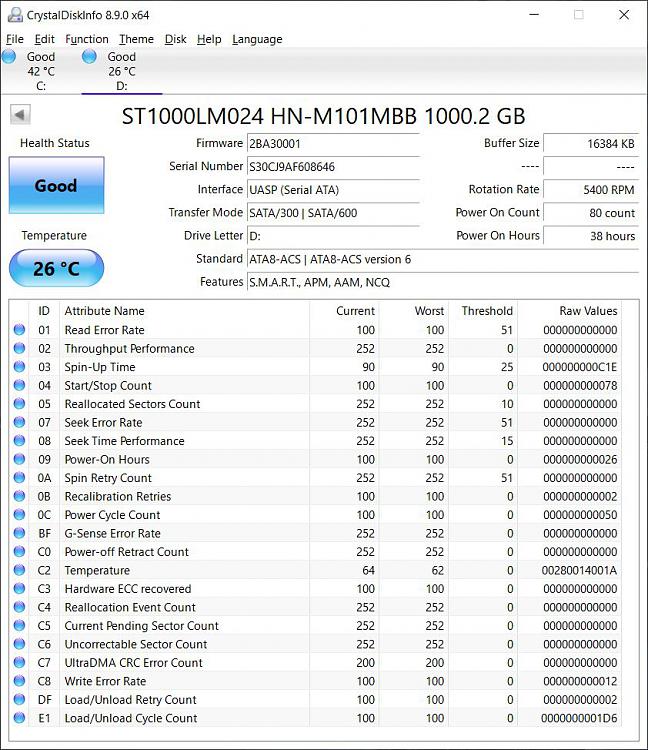
2. Drive Enclosure with NO included internal drive
Sabrent 2.5-Inch SATA to USB 3.0 HDD or SSD Enclosure
I mounted my own drive in it:
Western Digital WD2500BEVT 2.5" HDD 250GB, SATA 3.0 Gbps, 5400 RPM




-
New #35
This thread has been open for a week and is four pages long. I would like to close Best Way to Add External Storage but not before thanking the participants for their helpful advise.
Things I learned:
- When purchasing an external hard drive from an online e-commerceplatform that facilitates transactions between sellers and buyers make sure the seller provides the name of the manufacturer and the serial number for the drive. Next check with manufacturer and find what diagnostic software to use to analyze the drive
- I learned when examining a new drive to first run chkdk, and the way to read and share the information is either filter the information in Event Viewer or copy it to a text file with the command chkdsk E: /F > C:chkdsk \ chkdsk_E.txt (E represents the drive being examined)
- Unless there is a good reason for using a different diagnostic tool I am going to use Ctrystal Diskinfo Since it is comprehensive diagnostic tool I will have the opportunity to learn about the settings such as how to direct it to scan for an external storage device.
- I am going to start out using a 2TB SSD that connect to a USB port until I experience problems such as slow DTR then I will look around again.
Thank you all for helping me especially Macboatmaster and MisterEd but also PenPusher, Brenton and Pro User.
-
New #36
Thanks - pleased to have assisted slightly, good luck with itThank you all for helping me especially Macboatmaster and MisterEd
Related Discussions


 Quote
Quote