New
#1
SSD partitions : divided space on this drive.
-
-
New #2
@OtherWay1982
In picture #2...
1. Turn the computer OFF.
2. Temporarily unhook the 953 GB drive.
3. Turn the computer ON and see if it boots into Windows, using ONLY the 1862 GB drive.
4. If it does, turn the computer OFF again, and rehook up the 953 GB drive.
5. Turn the computer ON, boot into Windows.
6. Now you can delete everything on the 953 GB drive, so you will have one big unallocated space.
In other words, if you can boot into Windows without the 953 GB drive hooked up... then that means you don't NEED anything that's ON the 953 GB drive.
So then you know, it's safe to delete anything on the 953 GB drive.
-
New #3
-
New #4
You have one pic with 3 drives, and another pic with 2 drives.
It looks like Windows is on the 1862 GB drive.
And it seems you want to delete everything on the 953 GB drive.
If so... then do the steps in post #2.
This will be a test to find out if there's anything ON the 953 GB drive that we need to boot Windows.
IF you unhook the 953 GB drive and you can't boot into Windows, then we will know that there is something on that drive that is needed, and can't be deleted.
I'm assuming we are discussing the drive with the ??? marks.
-
New #5
The first pic is from a long while ago ;
when i first got the ssd and my system was configured a bit different than today. The OS has jumped between the HD and SSD since then at least once, and back to hard drive . Its just the constant state of me messing with things. . .
Sorry if it looks confusing. Just interested in the state of the ssd and how to revert it to normal i guess.
Yes the marked with " ? " .
I did as you suggested and removed the ssd , after a startup error, and a win10 auto update,
it appears to work just fine , the OS is functioning on the HD alone .
Now i just gotta figure how to make it into one big usable volume , the ssd that is .
-
New #6
That's easy...
Just hook up the 953 GB drive (SSD), and boot into Windows.
Open up Disk Management and right click on each used partition on the 953 GB drive and choose delete.
When you delete each used partition... it will become unallocated space.
When the entire 935 GB drive is unallocated space... then you can create one big partition or more than one partition... and you're done.
-
New #7
i tried right clicking for Delete ; was able to delete one or two of them. if that was the right thing to do. but still looks divided.
-
New #8
Here are the partitions, you are going to delete.... I marked them with a RED dot...

I'm assuming you want to keep the G:\ partition on the 953 GB drive?
If you don't want to keep it... delete it too, and you're done.
IF you want to keep the G:\ partition, then do this....
Then download EaseUS Partition Wizard from here...
Free partition manager software to resize partitions - EaseUS(R) Partition Master Free
Install EaseUS on the 1862 GB Windows partition.
Open EaseUS and right click the G:\ partition (on the 953 GB drive), and choose resize/move
Then grab the left side of the G:\ partition and drag it all the way to the left.
Then click APPLY at the top left.
Then right click the G:\ partition and choose: resize/move again...
This time, grab the right side of the G:\ partition and drag it all the way to the right.
Then click APPLY again.
-
-
New #9
EaseUS (freeware)
Open program to display drives
On the subject drive, right click in the very LH where it says Disk x, format type (Basic, size, etc)
Choose Delete all ... (i.e delete all partitions)
Execute 1 operations (top LH corner)
When complete, right click on blank partition area) > Create
Execute 1 operations (top LH corner)
Done.
-
New #10
Related Discussions

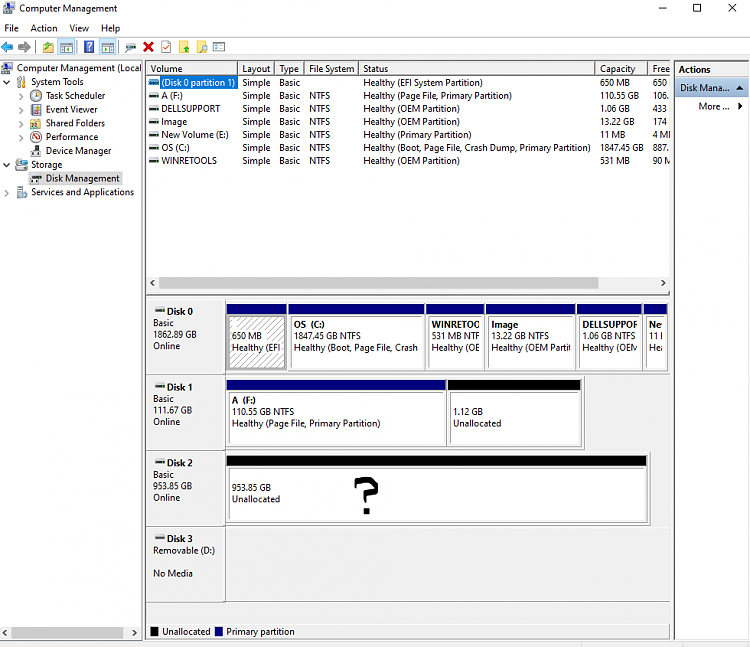


 Quote
Quote