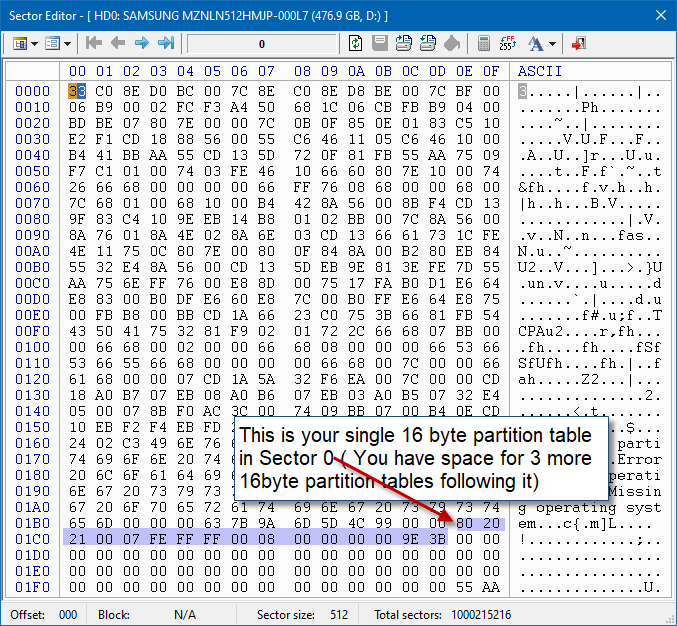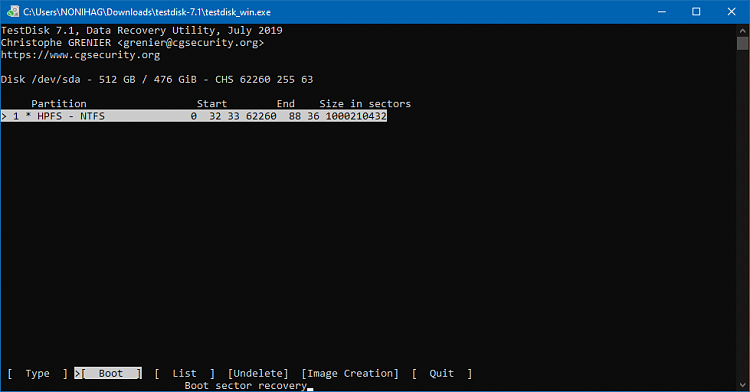New
#1
SSD disk appear as RAW
Hi, I posted this in the windows 7 forum before realizing there's a separate forum for windows 10. I got a cloudflare error after posting, so not sure if it was successful. In that case, sorry for double posting, the one in Win7 forum can be removed.
While I sat at my computer today I suddenly realized some of my folders (on my Samsung SSD) were empty while others where inaccessible. Maybe some that appeared empty at first also became inaccessible when I tried to open again, but I'm not sure about that. I rebooted the computer, hoping that would resolve the issue. After rebooting the disk appears as a RAW partition. I'm not 100% sure which file system it had, but I suppose NTFS.
After reading another thread where a used had similar problems, I tried some of the applications suggested by
Jumanji.
Testdisk shows this, but doesn't find any partitions:
TestDisk 7.2-WIP, Data Recovery Utility, May 2021
Christophe GRENIER <grenier@cgsecurity.org>
CGSecurity
Disk \\.\PhysicalDrive0 - 512 GB / 476 GiB - CHS 62260 255 63
Current partition structure:
Partition Start End Size in sectors
Invalid NTFS or exFAT boot
1 P HPFS - NTFS 0 32 33 62260 88 36 1000210432
1 P HPFS - NTFS 0 32 33 62260 88 36 1000210432
No partition is bootable
EaseUS Partition Manager and MiniTool Partition Wizard Free 9.1 didn't find any partition
I'm currently running GetDataBack Pro trial version which seems to find a lot of files, it's only 35% done yet.
Any suggestions to how to proceed with recovering the partition? Would be great if it could be recovered without having to restore all files to another drive, or in any case with a free tool.


 Quote
Quote
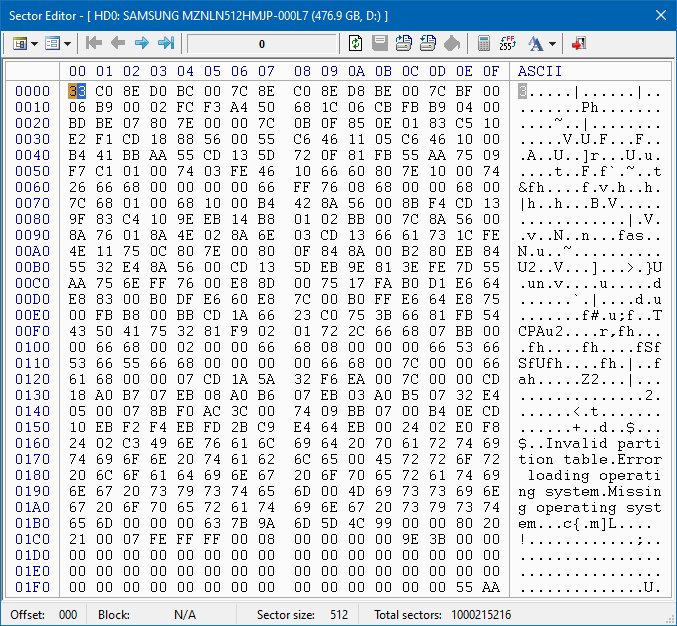



 .
.