New
#11
OK, it is 2300 hrs here now and I am going to bed. I shall see your post tom morning . You may also have your dinner and relax till tom morning. Good night.
OK, it is 2300 hrs here now and I am going to bed. I shall see your post tom morning . You may also have your dinner and relax till tom morning. Good night.
Unfortunately that didn't help. It said bad on both boot sectors. I started Rebuilding and watched the first 10% before realizing that there was one more digit.. When I came back later it was back to the same screen that still said that both are bad. I rebooted and checked again, but still bad
I can't say for sure since this PW is an old version. Please download and install the limited Trial/Free version Hard Disk Sentinel and check your 500GB Samsung drive. If it confirms that your SSD is healthy, we shall get back to TestDisk and check
Hard Disk Sentinel - HDD health and temperature monitoring
Sample screenshot:
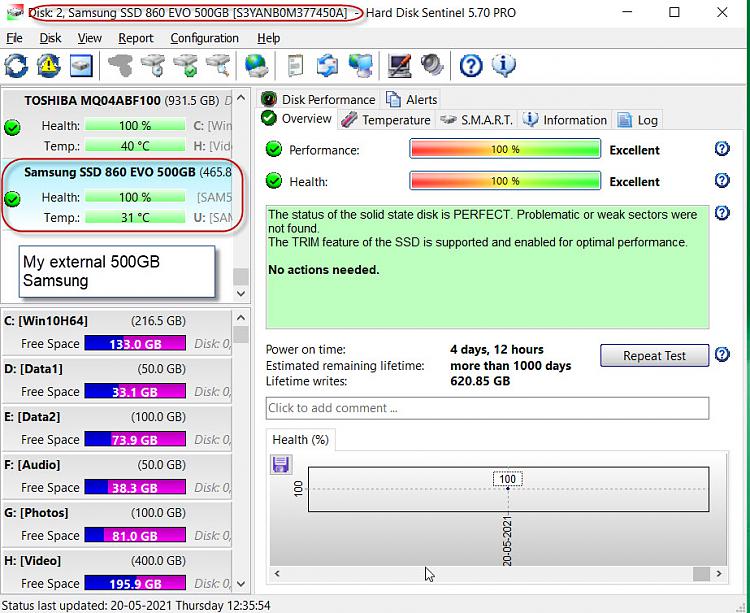
That is good enough indication that your SSD is OK.
Now I would like you to run TestDisk again step by step.
Screen No 5 [Boot] is highlighted. You pressed Enter.
Post screen 6 showing that both Bootsectors are bad.
Should be something like this
Note: For the above screenshots I deliberately corrupted the Volume Boot Sector at 2048 and the backup boot sector at the partition end sector 976769023 and did the Rebuild BS which then returned the screen saying both Boot Sector and Backup Boot sector are OK.
I realized that it wasn't writing anything. It was searching when I went away for a while. When I came back it was back to the screen showing that the boot sectors are bad. I'll watch it this time to see if the summary screen pops up. Maybe there's a timeout?
- - - Updated - - -
The last time I looked at the search is was almost 100% done, then maybe a few minutes later when I checked again it was back to this screen. No summary and option to write.
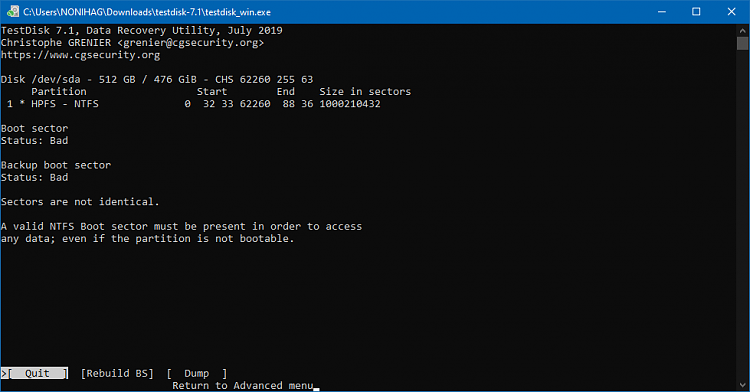
OK. That means when you gave the command [Rebuild BS] it went to a screen searching MFT with only STOP command available. It never went to the screen where you can give the [Write] BS command and to that extent the original bad boot sector and the bad backup boot sector remain as such unmodified.
I shall now change track and see whether TestDisk can be ordered to recognise the partition as NTFS rather than "Other" and that can straighten things. But before doing anything and as a matter of abundant caution I would like you save the current Boot sector 2048 and backup boot sector (1000210432 - 2047 =) 1000208385. ( Check my maths is correct)
Please take a screenshot of sector maps of 2048 and 1000208385 and post . Then save these two sectors by giving names vbr2048 and vbr1000208385. By default bootice will save it to its folder. ( I am sure you had read my Seven Forum post on how to use bootice and save sectors Lost partitions! Solved - Windows 7 Help Forums ) Each saved sector map file will be 512byte size. Make sure these have been saved to the bootice folder.
Further instructions after I see the sector maps and you confirm that you have saved and checked these sectors.
Note: If TestDisk confirms it is already recognising it as NTFS , we are in soup. Anyway we shall try.
Here are the screenshots of the sectors. I see that the backup sector is empty. I noticed that bootice shows a different number of sectors than testdisk. I checked sector 1000215216-2047 and the sectors around there just in case, but they are all empty.
- - - Updated - - -
It looks like all sectors from 478806792 are empty. Looks a bit suspicious to me, but I think it was only about half full so maybe it's normal?