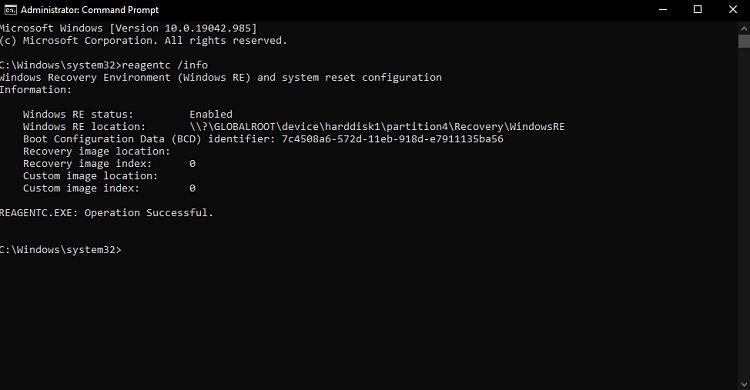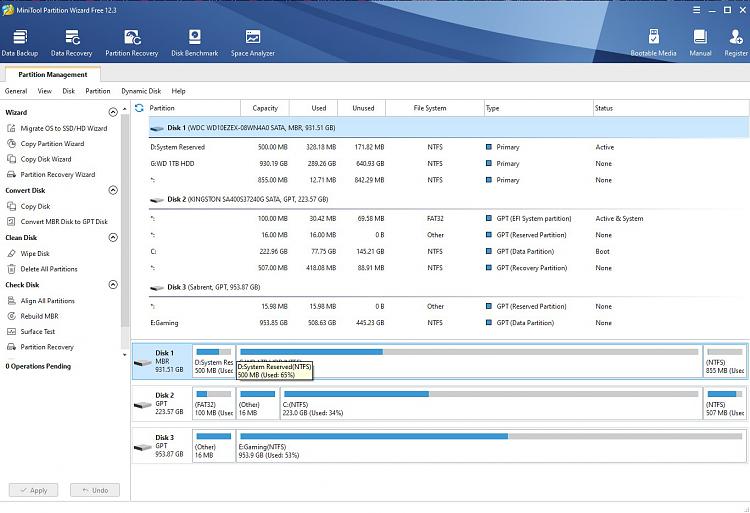New
#1
System reserved on the same drive as my HDD ???
Started doing some cleaning and guttering of the system today and found that my HDD which is just used for mass junk storage like movies, Shadowplay recordings etc etc has 2 drive letters assigned to it.. And thought thats weird. then looked in dis management and seen that it had the system reserved on the same drive as my HDD (disk 0)
After seeing this im wondering if this was to do with the boot drive ssd upgrad i did a couple months ago, Going from a 120gb ssd > 240gb
So first and foremost, should i be looking at getting the system reserved moved over to the ssd. just in case this is potential cause for concern in the future,
Second, what is the meaning in regards to showing it as being the "Primary Partition"
Third, im now confused if if my boot times have been slow this entire time because of the fact that the system reserved is on the hard drive or if it is infact going off the SSD. as its clearly marked as boot.
any insight regarding this matter and if its a cause for fixing, any suggestions would be greatly appretiated!

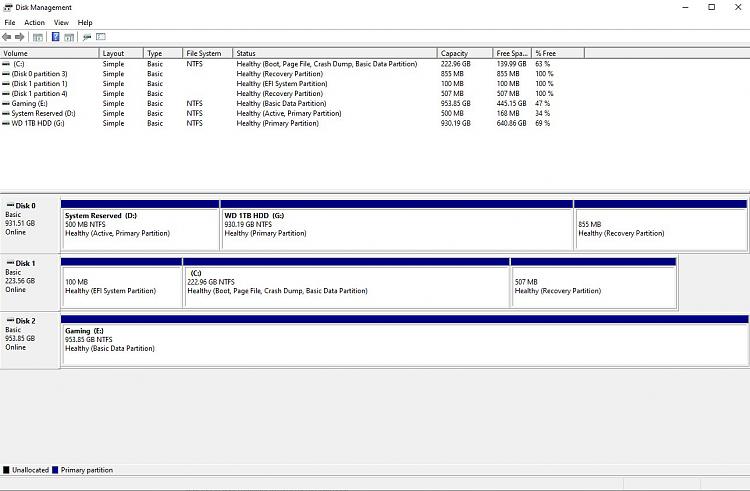

 Quote
Quote