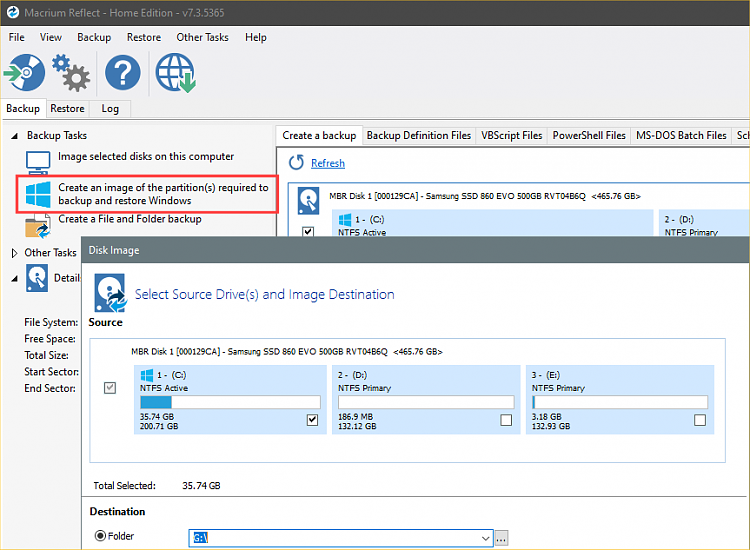New
#1
How to create - or convert - partitions in a Legacy MBR/BIOS setup
I have just upgraded a Lenovo T430 laptop from Win7 Pro to Win10 Pro (version 20H2) with the excellent help of Brink's tutorial.
I chose an in-place upgrade as I wanted to retain some of the settings and apps from the Win7 setup (I have no critical personal data on this machine). This meant that much of the OEM Lenovo tools and apps were also retained.
I kept the Legacy/MBR disk configuration because I prefer - and am more familar with - that than UEFI/GPT.
I left the partitioning to the upgrade process. All worked well, and Win10 now runs happily. I was however slightly surprised to see that the disk has four primary partitions. This is a bit tiresome, as I plan to install Linux in a dual boot setup (as I have on other computers). For that I need to create more partitions. But at present I cannot do so!
Linux will run from a logical partition. But in order to modify the existing partition arrangements (basically to create an extended partition and more logical partitions within it for Linux), I will have to either delete or convert one of the four existing primary partitions.
Here is a screenshot from Win10 Disk Management of my current disk partitioning:
Now..... obviously I cannot mess with the System Reserved primary partition (D: - or sda1 in Linux-speak). I will have scope to shrink the C: partition (sda3) where Win10 resides, in order to make space for Linux. But before doing so I will have to do something with one or other of the two remaining primary partitions, because I need to create an extended partition, with logical partitions inside it) for Linux.
So.... I have a 12.55GB "Recovery" partition (Q: - or sda2) which is 96% full. And I have another partition of just 624MB which has no drive letter in the Windows system (sda4 in Linux). It is described as 'Recovery partition' and is totally empty. I cannot figure out how and why there are these two partitions - both supposedly to do with recovery.
NB As a Linux user (but no expert) I have looked at the disk using GParted, and I note that this last partition, sda4, has the "diag" flag on it. Not sure I fully understand what that implies.....
Before embarking on this, I'd welcome advice. It seems to me I have two options:
1) delete this last, unlabelled 624MB primary partition to make it 'unallocated space'; then shrink the adjacent C: partition as much as Win10 will allow, to give me more space; and create a new extended partition in that space - in which i can then organise the necessary further logical partitions needed for a Linux install. Or....
2) "convert" that unlabelled partition from primary to logical (which I think will need 3rd party software like Easeus or Minitool Partition Wizard); then shrink the C: partition, and expand and reconfigure the extended/logical partition into that space.
The first route seems the simpler and easier (I don't entirely trust third party tools). But is there anything I have overlooked? I am just puzzled as to why this fourth unlabelled - supposedly recovery - partition exists, and uncertain as to whether I should mess with it or the 'diag' flag it carries.
Any comments and advice will be appreciated. I believe in the "check three times, measure twice, cut once" approach, especially when working on disk partitions!

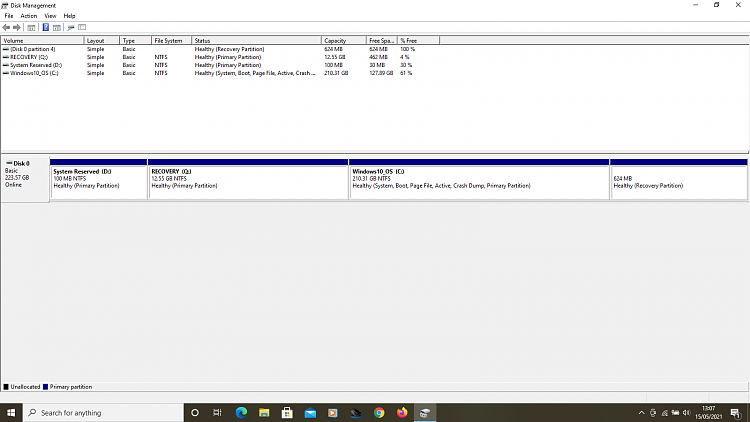

 Quote
Quote