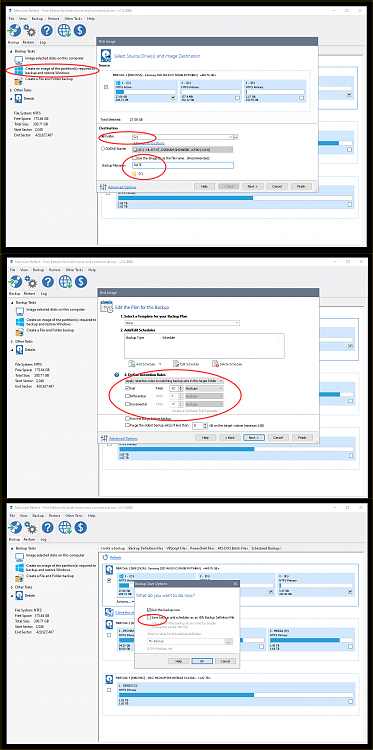New
#31
Thanks @Ghot .... you're spot on (in your post #28 - this discussion is moving faster than I can type!). To install Linux and dual boot this laptop (like my others) I do indeed need more space. And I need to organise the partitions accordingly.
In terms of space, I know I can shrink the C: (sda3) partition where Win10 sits as the current OS. How much space I can get from that is not yet clear, but freeing up 40-50GB ought to be no problem. I have yet to delete all the Windows.old files left over from the upgrade from Win7 (and which are sitting within the Win10 OS on the C: partition), so that should give a bit more space - possibly some 20GB? I reckon I ought to do that disk cleanup and shrink the C: partition before I start reconfiguring. If I can safely delete or remove the "old" Recovery partition, Q: (sda2) as well, then that offers yet more space.
Which was, in a way, where I started with this thread: I needed to know which if any of the existing partitions I could delete (or indeed reformat - since Linux will need ext4 partitions). And because of the limit of four primary partitions I reckoned that I needed to reconfigure somehow. Either I have to enable the creation of an extended partition (which means 'losing' one or more of the existing ones - but which?). Or I needed to empty, and reformat, one - or more - of the existing primary partitions (hence my curiosity about the PW option of converting a primary to a logical partition).
The consensus seems to be that I can without problems delete both the System Reserved (D:) sda1 partition and the "old" Recovery (Q:) partition at sda2. That - plus any shrinkage of the main C: partition (sda3) - ought to give more than enough space for me to create a new - reformatted - partition into which I can install Linux.
So it looks as if I will have to decide how radical the surgery should be: delete both D: (which is tiny) and Q:, or just delete or convert Q, before shrinking C: and then create a new partition for Linux.
Ah, choices, choices.... @topgundcp in post #6 said what he would do if it were his system. I'm open to all suggestions!
And yes - whatever changes I eventually make, I will be making a backup image first (I've used Clonezilla before, but am equally ready to give Macrium a try).


 Quote
Quote