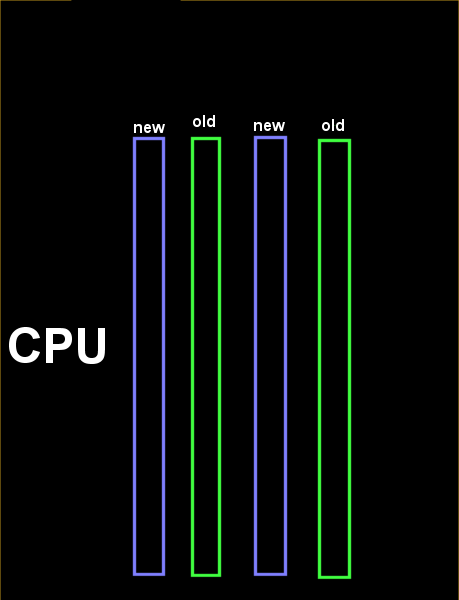New
#11
@Ghot
according to this shot, we're counting correctly for this mbd, and I think this table is saying that my old sticks shd be in 2 and 4 for dual. I tried them in 1 and 3 with new in 2 and 4. Maybe I shd try the old in 2 and 4 without the new and see. Then maybe try adding the new in 1 and 3, and if that doesn't boot, perhaps this new Corsair Vengeance 1600 isn't compatible.
- - - Updated - - -
@Ghot
OK. I have two matched sets, and I know the old set is compatible with the mobo, so I shd try the old ones in 2 and 4, and try to boot, and if it works, see whether I'm in dual mode. The go back in and put the new set in 1 and 3, and if no boot, not compatible?



 Quote
Quote