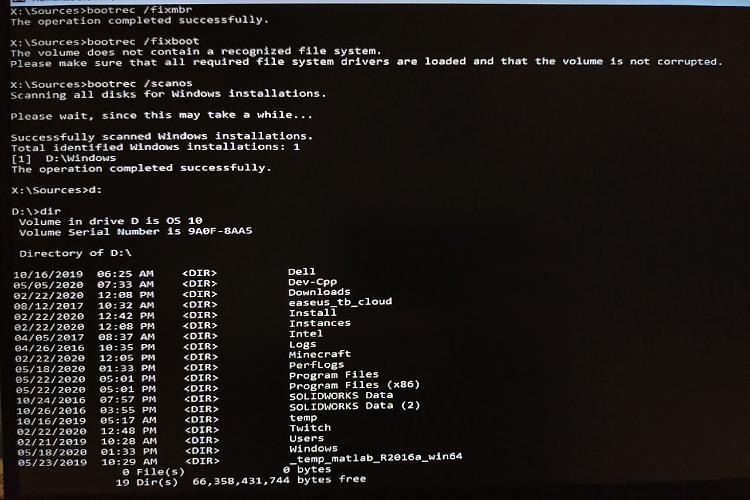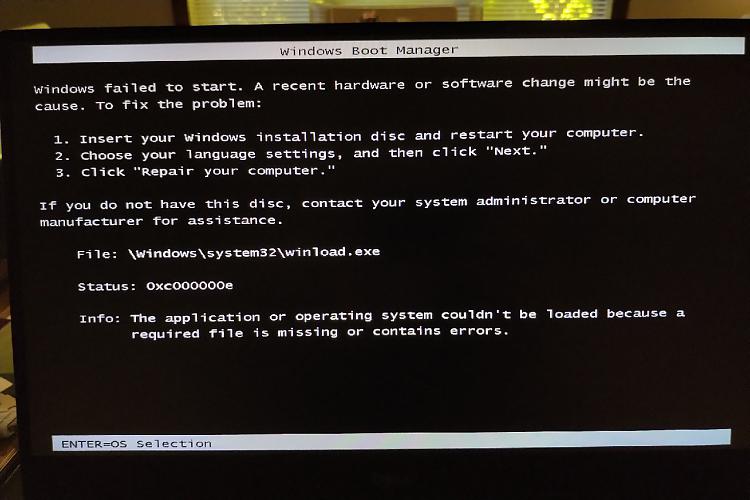New
#1
Laptop SSD Failed Start Up - "Cannot be Repaired"
This Dell Precision 5510 was purchased 5 years ago and I added a Samsung 950 Pro 256GB SSD following Kari's excellent tutorial to put Users folder on 1TB HDD. Also was configured to dual boot when upgraded from W7 to W10 Pro 64. No problems until last week when startup failed to a blue screen "Your PC/Device needs to be repaired". (I am still able to boot into W7.)
I created a bootable repair USB with Rufus and got "...cannot be repaired..." message. Searched TenForums for similar situations and attempted the following diagnostics/repairs: earlier restore point (none found), sfc /scannow /offbootdir etc (Windows Resource Protection could not perform the requested operation), backed up BCD and used Macrium Reflect to repair boot (error 0xc000000e), chkdsk (no problems found), DISM /image.../cleanup-image /revertpendingactions (error 3, DISM & CBS logs attached), created scratch directory, BCD -s -h -r ren...etc... bootrec /rebuildbcd (nothing changed), tried DISM with /checkhealth (error 2, component store cannot be repaired), ran DISM with source pointed to USB ISO of exactly the same version as installed version - W10 Pro 1903 18362 (error 0x800F080 DISM failed).
I have a backup image of the OS partition, but it also fails when restored, so I assume the corruption/error is in the System Reserved partition, of which I have no backup.
I purchased an M.2 enclosure, tested the SSD on my desktop and imaged all partitions on the SSD - just in case. From W7 in the laptop and when plugged into my desktop externally, the SSD appears to be fully functional. Before wiping it and re-installing everything, I thought I'd post a help request here.
I've uploaded log files to this dropbox folder:
Dropbox - LKP Laptop Logs - Simplify your life
I had to use the DM log collector, because V2 doesn't appear to work in W7....
Many thanks in advance for your advice!
Tom
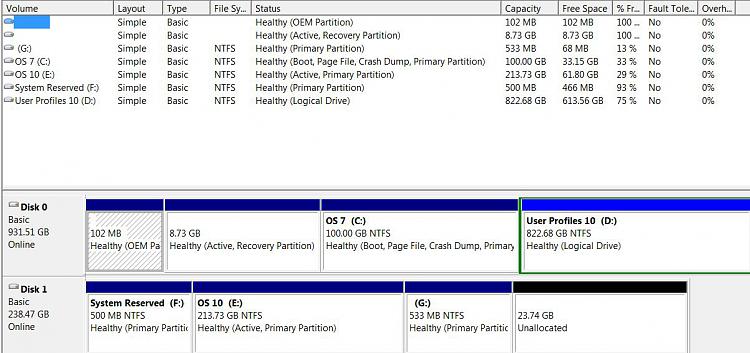


 Quote
Quote