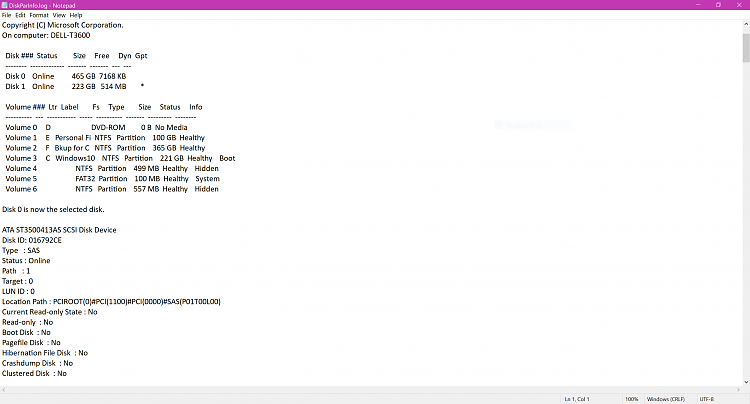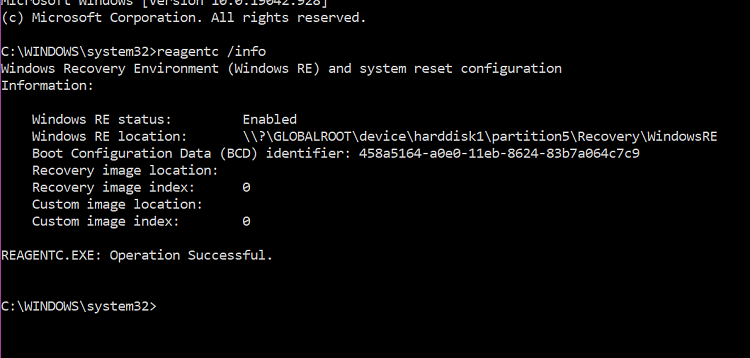New
#1
Partition scheme is in a mess
When I started out my partition scheme looked like this in Easeus Partition Master. I was unable to get into recovery. I ran cmd reagentc /info. It said it was disabled. I attempted to enable it but it said there was no recovery. (However, there are 2 partitions of approx. 500 mb in size, one of which had data in it. One was empty)
In an attempt to get a working recovery partition, I did a non-destructive reinstall of windows thinking it would build a good recovery partition and it did. I am now able to access recovery. Here are shots of my current partition scheme in Easeus Partition Master.
Here is current diskpart and reagentc
It appears the reinstall built volumes 5 (100mg fat32) as my recovery partition and volume 6 (557 mb hidden partition). I now have both volumes 4 and 6 hidden partitions? Shouldn't I have only one of those? If my assumption is correct, the system is not using volume 4. Should I delete vol 4 which would leave 500 mb unused space at beginning of disk and if I do, will I have to change the volume numbers or will the system automatically change them when I delete volume 4? I also will have 524mb unallocated space at end of disk. Could I then use Partition Wizard to use this non-consecutive space to straighten this mess out? I'm not so concerned about losing this total of 1 gb unused space. I just want to get my partitions scheme straightened out and end up with a working recovery partition..
I don't know how I got this so messed up.
Another thing, I would be more than happy to do a clean install of windows if that would straighten it out. I am assuming If I did I would have to initialize the disk first. Could I then restore just my C: drive using Macrium and leave any other partition that a clean install builds?
I know this is a lot of questions but I don't want to get myself in worse shape than I already am.



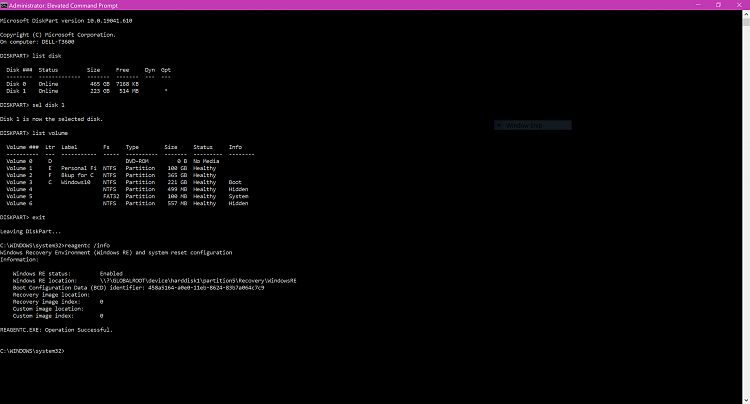

 Quote
Quote