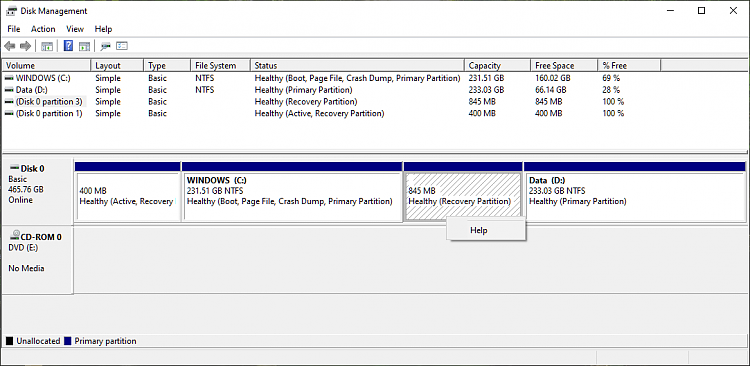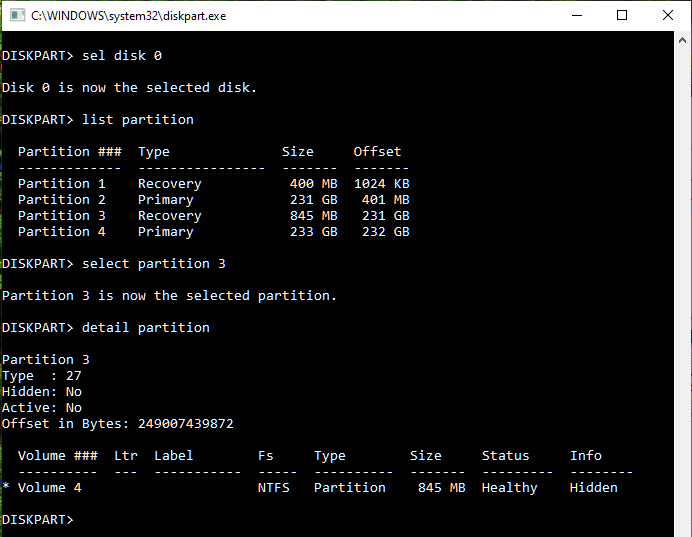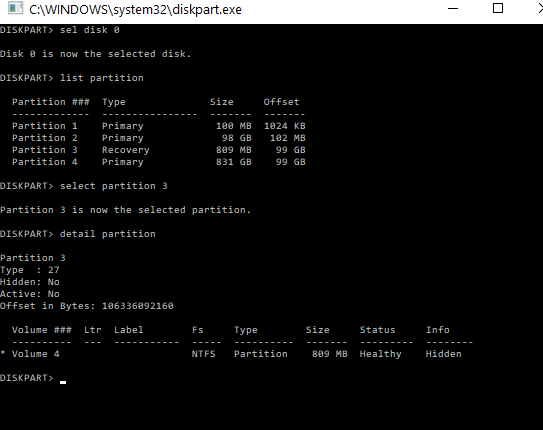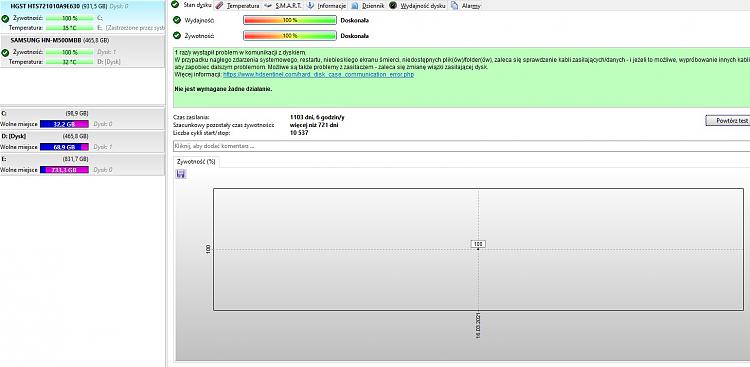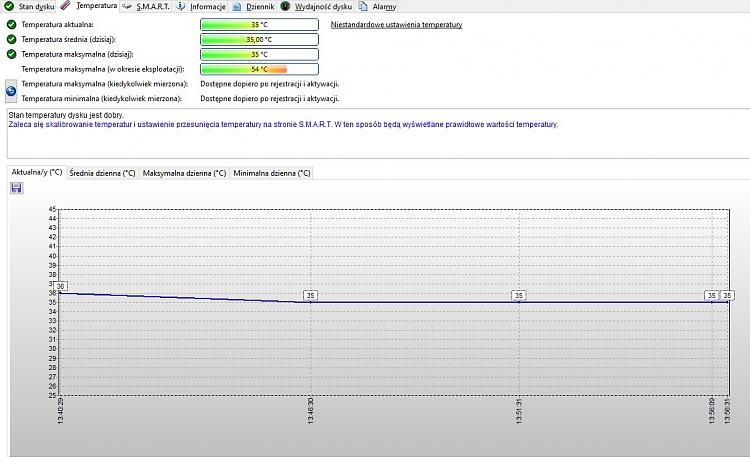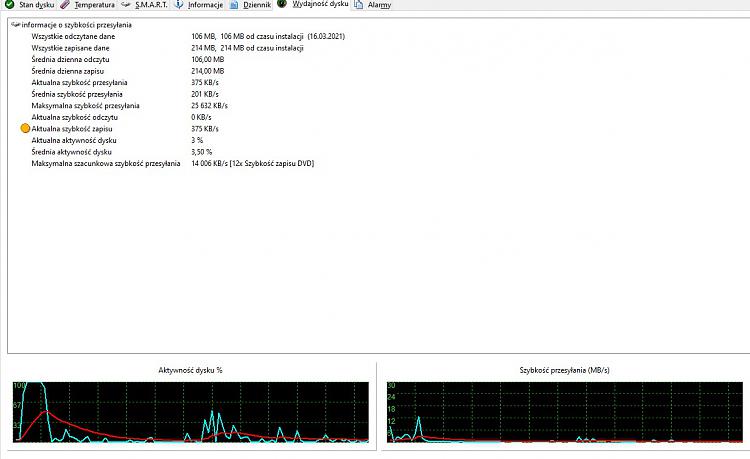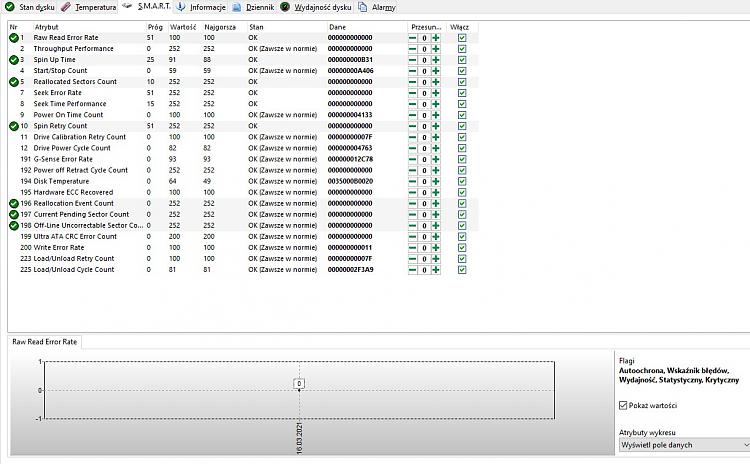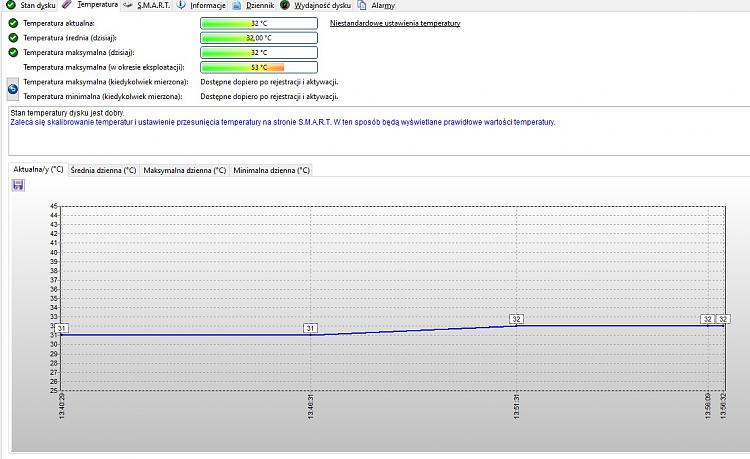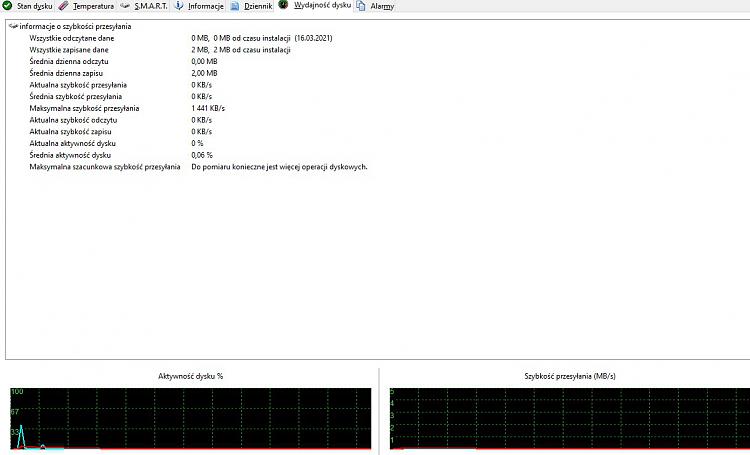New
#1
D: drive disappeared
I have Windows 10
Here is what happened
1. D: drive disappeared for no obvious reason
2. Shortly after that, Windows got updated
3. In the disk management window I could see that partition but it had no letter assigned and I could not assign it by right-clicking (the only available option to select was "help")
4. In command prompt I assigned letter D to that partition (which was "hidden")
5. After that, I could finally see the D drive in the file explorer. The D drive was half full but all the files were gone. However nothing changed in the disk management window
6. In diskpart, I typed assign, then set id=07. After that the partition got the D letter assigned in the disk management window. But in the file explorer there is now a duplicate of the D drive, named G drive. In diskpart it's also named G (there's no D there anymore).
I have the following questions:
a) what did I do wrong
b) how to get rid of that drive duplicate
c) is there any way to restore the files
Thanks


 Quote
Quote