New
#1
Fixing a drive that is now detected as RAW in Windows with TestDisk
I may have had a USB issue with my external hard drive I ended up with the issue where the drive is now detected as RAW and unable to be detected by Windows - it gives both the "Parameter is missing" error and asks me to format.
PhotoRec is able to recover files, so at the very least I know the files are still there, but I'd really like to be able to recover the disk entirely to be able to get the files out in the original context and I've read from my searches that TestDisk might be able to do that for me. However, after trying to follow some instructions and posts online I'm kind of stuck.
After analyzing the drive, when I try to view the files I get this error:
I've seen from other instructions that using the Advanced menu options to try to recover the Boot Sector is the next step, but Test Disk doesn't give me that option (it does on other drives that I know are working).
Is my next step to try a Deep Scan? Or is there something I'm missing? Or is the boot sector to make it recognized as NTFS not recoverable and I should use PhotoRec or some other software (any recommendations) to just pull the files off the partition and format the drive?
Thanks!
Note - This is what DiskPart shows:
And here is the link to my TestDisk log file if that may be useful: Fri Feb 5 00:00:08 2021Command line: TestDiskTestDisk 7.2-WIP, Data R - Pastebin.com

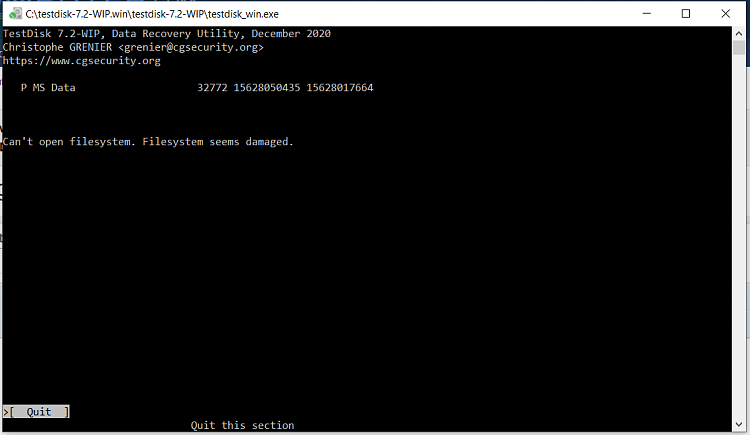

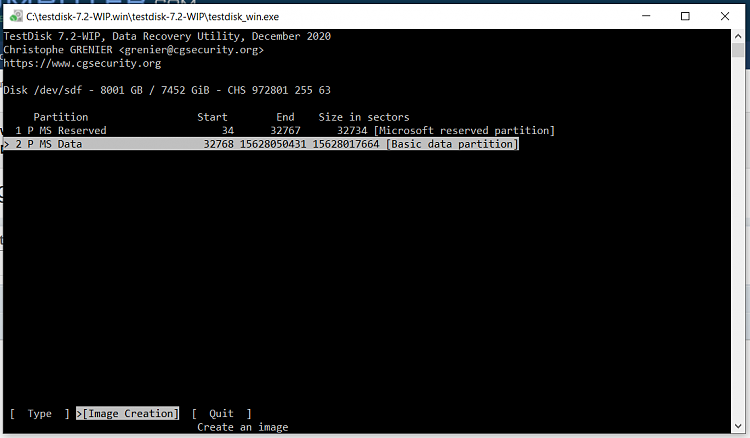

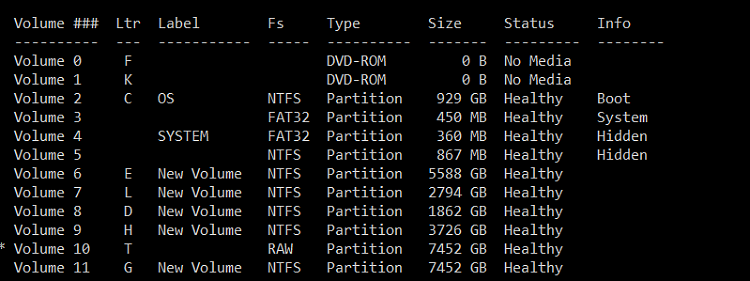


 Quote
Quote
 .
.