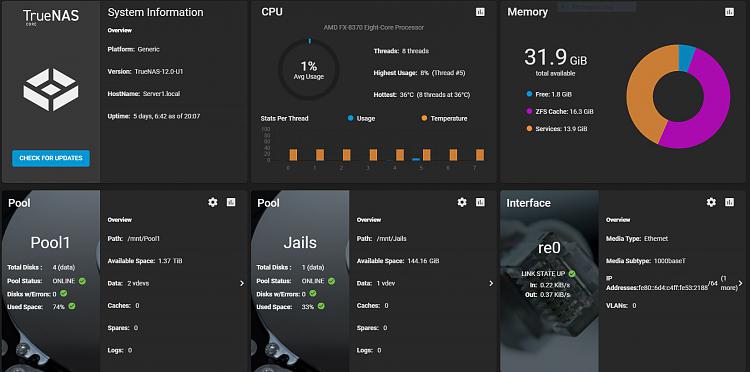New
#1
USB freezes computer
Howdy,
Bought some Sandisk Ultra USB 3.0 to use as installation for Truenas. When first plugged in they show up normally with Sandisk software. Using Rufus and balinaEtcher to flash the USB to install from it freezes the computer when installed from a boot. When put in while machine running the computer shows that I need to put the USB in. It seems to be seen by some settings and when I go to flash it, it only shows 12K space and then Windows fails to format message.
Now the ones I tried seem unusable, brand new.
Help if possibel


 Quote
Quote