New
#1
Dell Laptop, Repartition Dell's Mashup?
I bought a dell laptop a year ago, Dell - Inspiron 15.6" 7000 2-in-1 4K Ultra HD Touch-Screen Laptop - Intel Core i7 - 16GB - GeForce MX250 - 512GB SSD + Optane. I love it. I regularly back up all my computers using Macrium which has served me well. Recently I looked at the partition layout on this Dell and of course, it doesn't look at all like a normal laptop partitioning. I'm thinking of repartitioning and am wondering if you have any suggestions as to which partitions to remove and melt into another. I don't need the Image that is on the Image partition as that would be only used to get back to the Out Of Box state. But other partitions are labelled a bit differently from what I'm familiar with. So The only data I have on the laptop is inside the C: drive. I just don't want to destroy one of the small partitions Windows needs to start or run. Many Thanks, John
Here is the Disk Management view and the MiniTool Partition Wizard image.
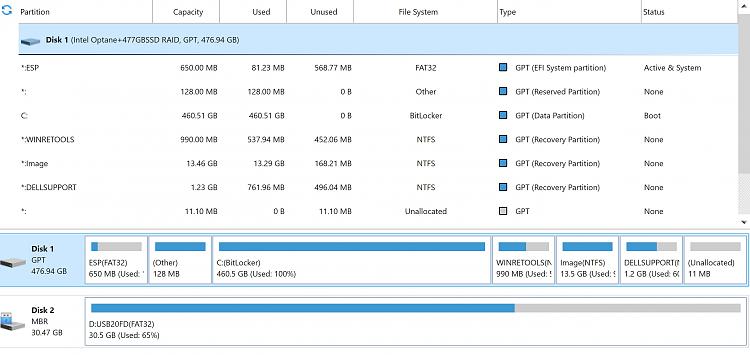

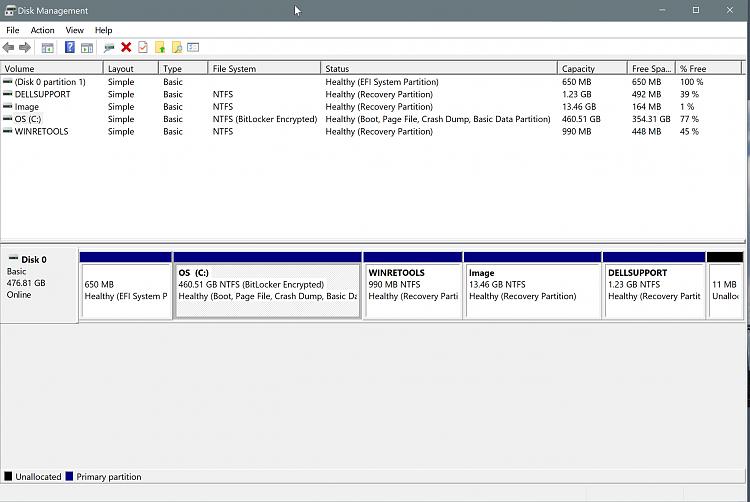

 Quote
Quote