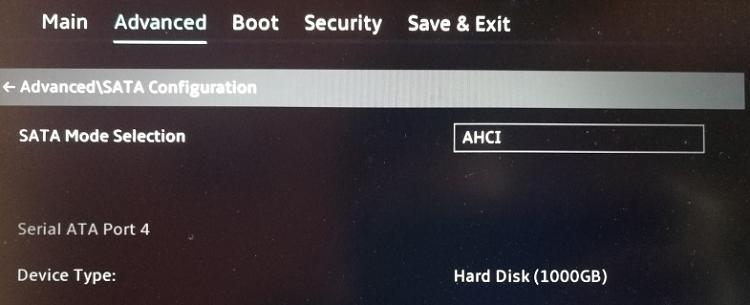New
#1
SSD is not recognised by Win10 (or BIOS) every now and then.
Hey guys,
I have just had a WD SSD put into my laptop. It is not the M2 drive, but a secondary SSD. Every now and then ....it is not recognised. It is not even in Disk Management.
I have changed the SATA mode selection to ACHI and reinstalled Win10. I thought that the problem originally was that the SATa mode selection was set to Intel RST Premium, but after a restart I am having the same issue....the SSD has just disappeared. I have installed WD Dasboard to check for errors in the SSD, but it shows that everything is okay. I thought it was a connector issue or something, but it doesnt happen randomly while the SSD is in use. It normally happens after a restart.
This SSD was originally used as an external HD and I had to disconnec/connect it sometimes, because Win10 just didnt recognise it. Could this be some short of Win10 issue that it doesnt always recognise SSDs? Has anyone had the same issue and found a solution?
Thank you.


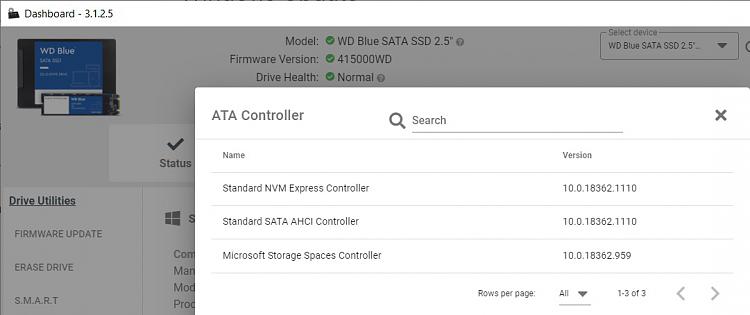

 Quote
Quote