New
#1
need instructions for formatting flash drive
I have a flash drive which formerly was a bootable Rufus flash drive. In attempt to remove Rufus I created an unusable flash drive as shown in the snips from disk management shown below:

I captured snips from an identical flash drive as shown below:
I wish to have step wise instructions to make the currently useless drive useful like the good one shown in the second set of snips.
Thanks in advance for your replies.
regards,
caffeine



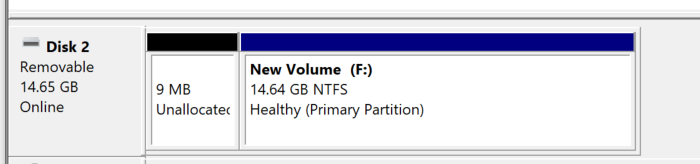

 Quote
Quote -->Windows PowerShell (Admin).
-->Windows PowerShell (Admin).  (where X is the disk number of your USB device.)
(where X is the disk number of your USB device.)
