New
#1
64GB usb pen canít format
I have a Lexar 64GB usb pen, which until recently worked perfectly. All of a sudden it now refuses to allow me to delete any files from it or format it, although I can write new files to it.
I deleted the USB pen Ďpartitioní using Windows and Partition manager & recreated it, However to surprise it still had the original files intact. Wonder if there is anything I can do to resurrect it.
just used Diskpart Clean and it said successful, but still the files are on it ?
thanks


 Quote
Quote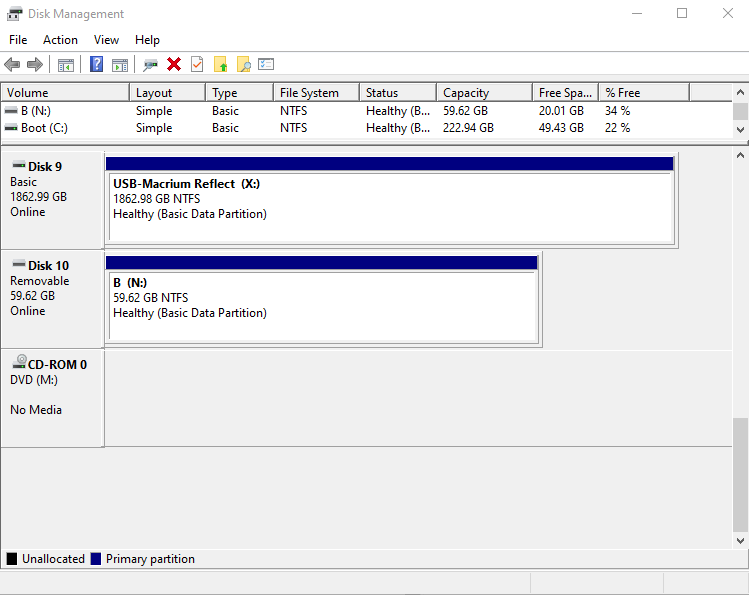
 -->Windows PowerShell.
-->Windows PowerShell. 