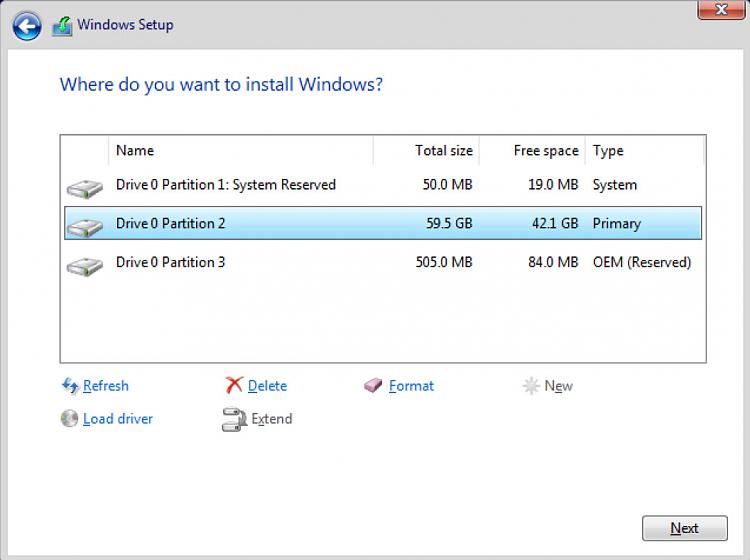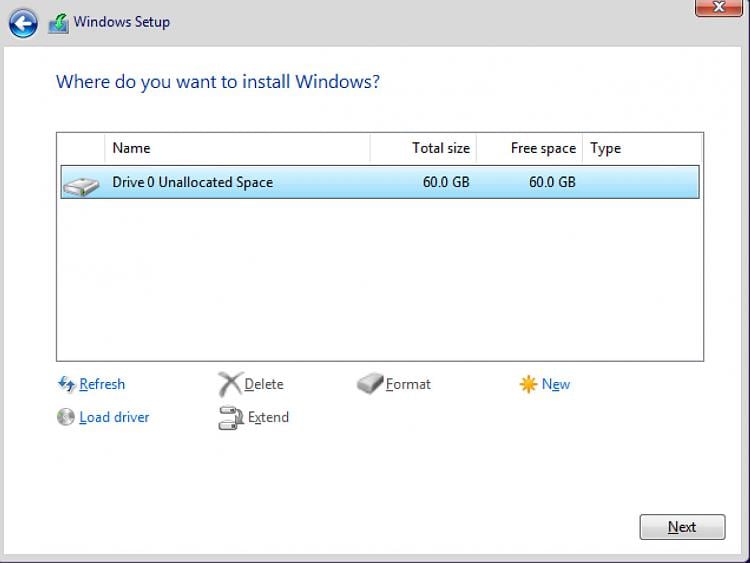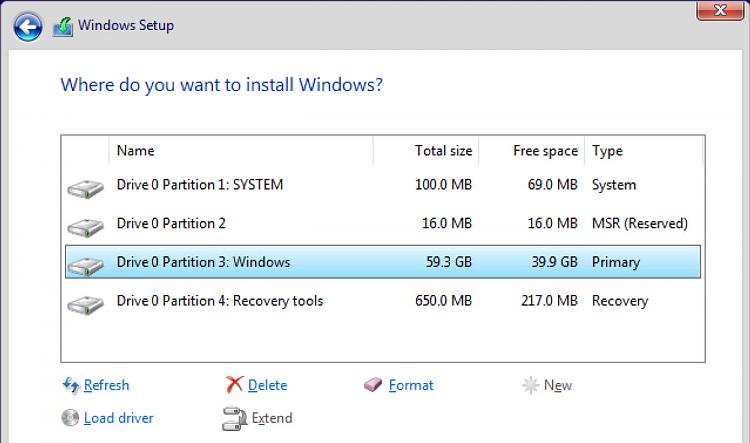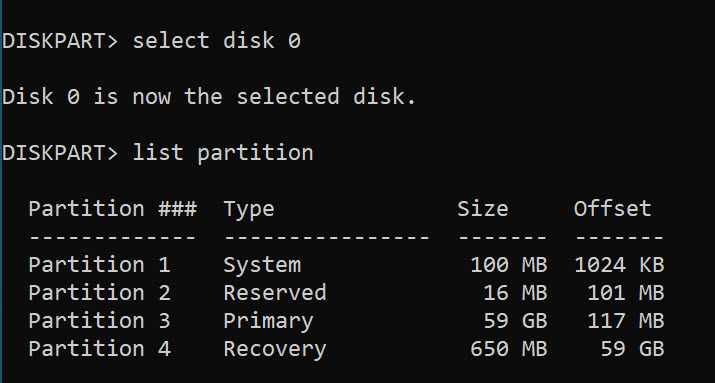New
#1
Configure UEFI Hard Disc
Hi to all,
I have to reconfigure my hard disc to allow for UEFI booting after a clean installation. Is this all I have to do:
1) Convert MBR to GPT.
2) Add another partition, System as Fat32.
3) Put BCDBoot on this new system partition.
The basic current disc layout is (i) System, (ii) MSR, (iii) Windows and (iv) Recovery (- Microsoft).
At the moment there are 3 partitions. 2 primary - one as windows/C: and one as system reserve - and 1 recovery.
So following this basic disc layout. The HD already has MSR, Windows/C: and Recovery and so only needs the system partition.
Is this that there is all to the process of configuring a UEFI hard disc? There is not much about this.
Good to hear from someone who done this.


 Quote
Quote