New
#1
Logitech 3D extreme pro blocks screen saver and power saver
I use win 10 V 2004 and as of late, I have noticed that both screen saver and power saver will not function unless
I remove the Logitech 3D extreme pro joystick.
As a work around, I've discovered that if I disable the device driver and then re enable it, the screen saver and power
saver will work. This wasn't an issue a few Win 10 upgrades back.
I'd like to make a batch file that would disable then re-enable the USB port for my joystick.
Anyone else out there have this issue? If so, what was the fix?
I don't know what the script would read for the batch file for the workaround but it would have to disable the
JS USB port and the enable it.
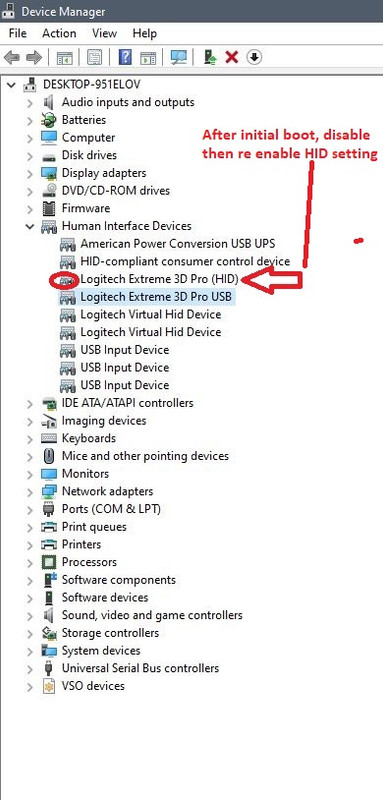
Last edited by Butch73; 28 Sep 2020 at 10:10.


 Quote
Quote