New
#1
system not using all ram HP laptop ??
-
-
-
New #3
No, laptops are the same.
Your screenshot reports Installed Physical Memory: 16.0 GB, Total Physical Memory: 13.9 GB. The two numbers should be near enough the same size, bar about 100 MB of the Hardware Reserved that's reported in Task Manager on the Performance tab. When Hardware Reserved is large it is usually because Windows has detected memory problems and has 'reserved' the 'problem' area to prevent it being used.
Here's my Dell laptop with 16 GB RAM...

You need to run memory tests. There should be tests built into the bios for your HP laptop.
https://support.hp.com/gb-en/document/c02097000
But @Megahertz's suggestion is a more informative test with results that can show if mismatched RAM is the problem.
-
New #4
- Installed physical memory is the total installed.
- Total physical memory is the memory available to the OS. The difference (2.1G) should be in use by the graphics hardware.
- Available physical memory is the current free memory available. So 13.9 - 8.8 = 5.1G is in use by Win 10 and running programs
Despite the 2.1G in use by hardware graphics (a high amount), it my be that there is nothing wrong.
-
New #5
AMD Ryzen-based laptops with Radeon Vega graphics reserve a fixed amount of memory for the GPU, usually 2 GB (or, more exactly, 2.1 GB). This cannot be changed, in principle.
In the case of Lenovo, they recently published a UEFI update with a new option to change this memory. It´s called "UMA Frame Buffer Size", and can be set to 2 or 1 GB, or 500, 256 or 128 MB (the latter does not work, if selected Windows does not boot).
-
New #6
Open task manager > performance > memory > post images into the thread
Take Screenshot in Windows 10
https://support.microsoft.com/en-gb/...re-screenshots
How to Upload and Post Screenshots and Files at Ten Forums
In the "My Computer" section make sure the HP model is displayed:
System Specs - Fill in at Ten Forums
In the left corner below in your post you find 'My System Specs'.
After clicking it you can find a link a little below that says 'Update your System Spec', click on this link to get to the page where you can fill in your system specs.
System Info - See Your System Specs - Windows 7 Help Forums
Include PSU. cooler, case, peripherals and anything attached to the computer by wired or wireless (mouse, keyboard, headset, printer, xbox, USB wireless network card, etc.)
1) Open administrative command prompt and type or copy and paste:
2) sfc /scannow
3) dism /online /cleanup-image /scanhealth
4) dism /online /cleanup-image /restorehealth
5) sfc /scannow
6) chkdsk /scan
7) wmic memorychip get banklabel, manufacturer, capacity, partnumber, speed, memorytype, devicelocator, formfactor
8) bcdedit /enum {badmemory}
9) When these have completed > right click on the top bar or title bar of the administrative command prompt box > left click on edit then select all > right click on the top bar again > left click on edit then copy > paste into the thread
-
New #7
Open task manager > performance > memory > post images into the thread
Take Screenshot in Windows 10
https://support.microsoft.com/en-gb/...re-screenshots
How to Upload and Post Screenshots and Files at Ten Forums
In the "My Computer" section make sure the HP model is displayed:
System Specs - Fill in at Ten Forums
In the left corner below in your post you find 'My System Specs'.
After clicking it you can find a link a little below that says 'Update your System Spec', click on this link to get to the page where you can fill in your system specs.
System Info - See Your System Specs - Windows 7 Help Forums
Include PSU. cooler, case, peripherals and anything attached to the computer by wired or wireless (mouse, keyboard, headset, printer, xbox, USB wireless network card, etc.)
1) Open administrative command prompt and type or copy and paste:
2) sfc /scannow
3) dism /online /cleanup-image /scanhealth
4) dism /online /cleanup-image /restorehealth
5) sfc /scannow
6) chkdsk /scan
7) wmic memorychip get banklabel, manufacturer, capacity, partnumber, speed, memorytype, devicelocator, formfactor
8) bcdedit /enum {badmemory}
9) When these have completed > right click on the top bar or title bar of the administrative command prompt box > left click on edit then select all > right click on the top bar again > left click on edit then copy > paste into the thread
Use this link as needed when posting results:
How to Change Post Editor to Source or WYSIWYG Mode at TenForums.com
-
New #8
@zbook don't have time to do the rest heading to barque will do tonight here is one thing you asked for.
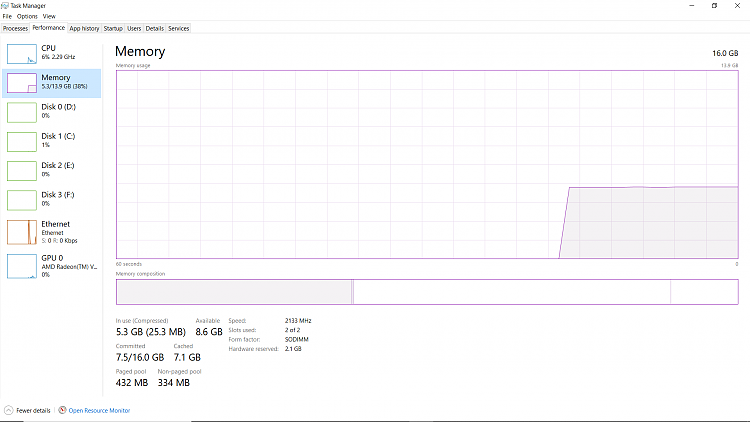
- - - Updated - - -
@Megahertz i think you may be on to something here looks like whoever own the laptop before me put different memory speed.
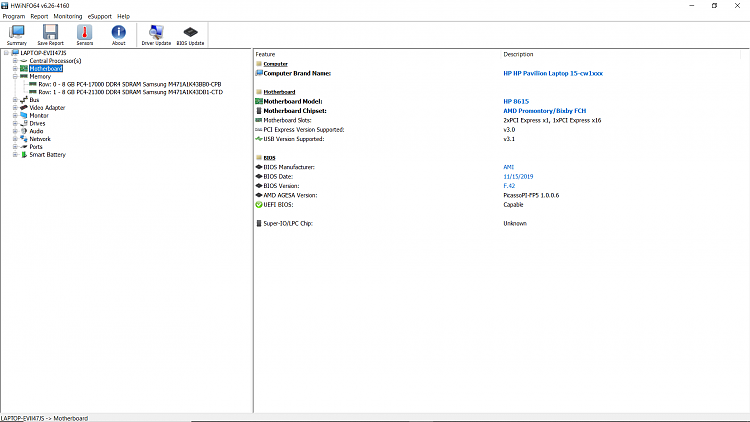
- - - Updated - - -
heading to a barque but can answer post on my cell be back latter with pc thanks all.
-
-
New #9
As I wrote on post #4, it seems that there is nothing wrong on the amount of memory being used and / or free.
It is never a good procedure to have different memory sticks. They have different speed and timings that can lead to BSOD.
-
New #10
Task manager displayed system reserved 2.1 and HWinfo displayed mismatched RAM.
The RAM can be left as is or it's a nominal cost you can replace the RAM with matching SKU.
The gain would be approximately 2GB RAM.
Related Discussions

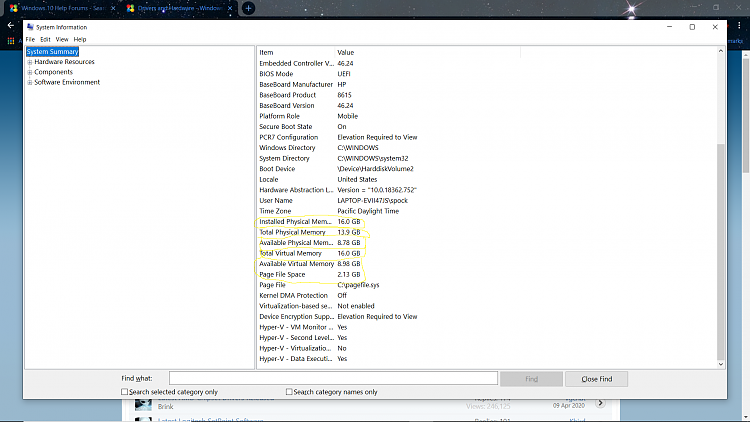

 Quote
Quote