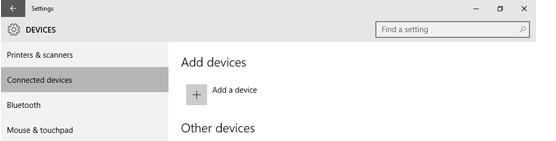New
#1
Can't See Connected Printer in Settings...
I connected my Canon printer to my HP Spectre laptop running the latest build of Win10 directly via USB for the first time, did Canon's setup, and the printer works great - but in Settings/Devices, there's no printer connected. Searching for a printer results in nothing found. The printer is identified as "Unspecified" in Control Panel/View Devices and Printers. This is an issue for me, as I need to share this printer on my home network, but I can't even get my laptop to recognize that there's a printer connected.
I did my research and have done the following, multiple times:
- Uninstalled Canon software
- Deleted Canon folder
- Uninstalled printer driver
- Ran the "printui /s /t2" command to remove the Canon print server
- Even edited the registry for instances of specific Canon
- Created a virtual USB port manually in hopes that this was the problem, it wasn't, I removed it
- Plenty of restarts after every change
I am totally stumped. I must be overlooking something.
Anyone have any ideas?
Thanks in advance!
-bk


 Quote
Quote