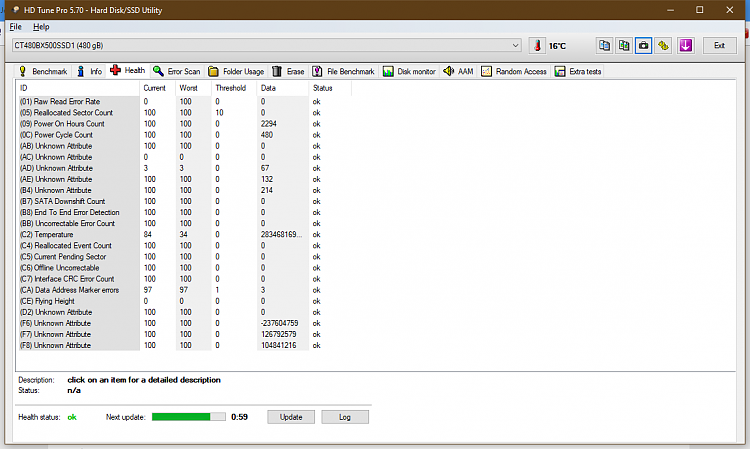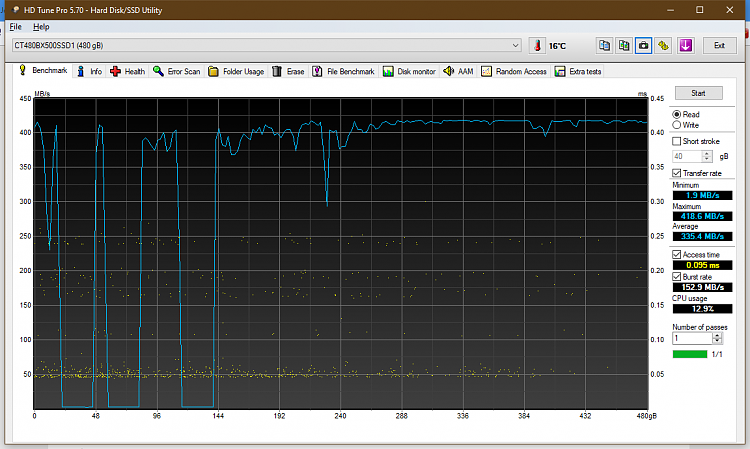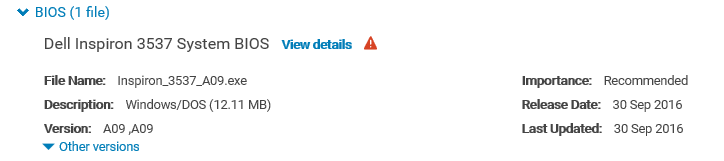Please perform the following steps:
11) Open administrative command prompt and type or copy and paste:
12) sfc /scannow
13) dism /online /cleanup-image /scanhealth
14) dism /online /cleanup-image /restorehealth
15) sfc /scannow
16) chkdsk /scan
17) wmic recoveros set autoreboot = false
18) wmic recoveros set DebugInfoType = 7
19) wmic recoveros get autoreboot
20) wmic recoveros get DebugInfoType
21) bcdedit /enum {badmemory}
22) When these have completed > right click on the top bar or title bar of the administrative command prompt box > left click on edit then select all > right click on the top bar again > left click on edit then copy > paste into the thread
Here
Code:
Microsoft Windows [Version 10.0.18362.30]
(c) 2019 Microsoft Corporation. All rights reserved.
C:\windows\system32>sfc /scannow
Beginning system scan. This process will take some time.
Beginning verification phase of system scan.
Verification 100% complete.
Windows Resource Protection did not find any integrity violations.
C:\windows\system32>dism /online /cleanup-image /scanhealth
Deployment Image Servicing and Management tool
Version: 10.0.18362.1
Image Version: 10.0.18362.30
[==========================100.0%==========================] No component store corruption detected.
The operation completed successfully.
C:\windows\system32>dism /online /cleanup-image /restorehealth
Deployment Image Servicing and Management tool
Version: 10.0.18362.1
Image Version: 10.0.18362.30
[==========================100.0%==========================] The restore operation completed successfully.
The operation completed successfully.
C:\windows\system32>sfc /scannow
Beginning system scan. This process will take some time.
Beginning verification phase of system scan.
Verification 100% complete.
Windows Resource Protection did not find any integrity violations.
C:\windows\system32>chkdsk /scan
The type of the file system is NTFS.
Volume label is OS.
Stage 1: Examining basic file system structure ...
508928 file records processed.
File verification completed.
19673 large file records processed.
0 bad file records processed.
Stage 2: Examining file name linkage ...
9266 reparse records processed.
624472 index entries processed.
Index verification completed.
0 unindexed files scanned.
0 unindexed files recovered to lost and found.
9266 reparse records processed.
Stage 3: Examining security descriptors ...
Security descriptor verification completed.
57773 data files processed.
CHKDSK is verifying Usn Journal...
40286512 USN bytes processed.
Usn Journal verification completed.
Windows has scanned the file system and found no problems.
No further action is required.
99667964 KB total disk space.
67315480 KB in 255327 files.
151684 KB in 57774 indexes.
0 KB in bad sectors.
622924 KB in use by the system.
65536 KB occupied by the log file.
31577876 KB available on disk.
4096 bytes in each allocation unit.
24916991 total allocation units on disk.
7894469 allocation units available on disk.
C:\windows\system32>wmic recoveros set autoreboot = false
Updating property(s) of '\\ANDROID-E23ABBE\ROOT\CIMV2:Win32_OSRecoveryConfiguration.Name="Microsoft Windows 10 Pro|C:\\windows|\\Device\\Harddisk0\\Partition5"'
Property(s) update successful.
C:\windows\system32>mic recoveros set DebugInfoType = 7
'mic' is not recognized as an internal or external command,
operable program or batch file.
C:\windows\system32>wmic recoveros get autoreboot
AutoReboot
FALSE
C:\windows\system32>mic recoveros get DebugInfoType
'mic' is not recognized as an internal or external command,
operable program or batch file.
C:\windows\system32>wmic recoveros set autoreboot = false
Updating property(s) of '\\ANDROID-E23ABBE\ROOT\CIMV2:Win32_OSRecoveryConfiguration.Name="Microsoft Windows 10 Pro|C:\\windows|\\Device\\Harddisk0\\Partition5"'
Property(s) update successful.
C:\windows\system32>mic recoveros set DebugInfoType = 7
'mic' is not recognized as an internal or external command,
operable program or batch file.
C:\windows\system32>wmic recoveros get autoreboot
AutoReboot
FALSE
C:\windows\system32>mic recoveros get DebugInfoType
'mic' is not recognized as an internal or external command,
operable program or batch file.
C:\windows\system32>wmic recoveros set autoreboot = false
Updating property(s) of '\\ANDROID-E23ABBE\ROOT\CIMV2:Win32_OSRecoveryConfiguration.Name="Microsoft Windows 10 Pro|C:\\windows|\\Device\\Harddisk0\\Partition5"'
Property(s) update successful.
C:\windows\system32>wmic recoveros set DebugInfoType = 7
Updating property(s) of '\\ANDROID-E23ABBE\ROOT\CIMV2:Win32_OSRecoveryConfiguration.Name="Microsoft Windows 10 Pro|C:\\windows|\\Device\\Harddisk0\\Partition5"'
Property(s) update successful.
C:\windows\system32>wmic recoveros get autoreboot
AutoReboot
FALSE
C:\windows\system32>wmic recoveros get DebugInfoType
DebugInfoType
7
C:\windows\system32>bcdedit /enum {badmemory}
RAM Defects
-----------
identifier {badmemory}
C:\windows\system32>
28) Uninstall and reinstall: Igdkmd64.sys or IGFX
Intel GPU drivers
https://answers.microsoft.com/en-us/...0-8d22254aa1c1
Reinstall from the Dell website:
https://www.dell.com/support/home/us...Gdz090/drivers
https://www.dell.com/support/home/us...spiron-15-3537
I had it installed from Intel website which is more recent, should I really uninstall then reinstall?
30) Perform Windows updates
Update done, paused version 1909 update for now.
31) Run HD Tune (free version) (all drives)
HD Tune website
Post images into the thread for results on these tabs:
a) Health
b) Benchmark
c) Full error scan
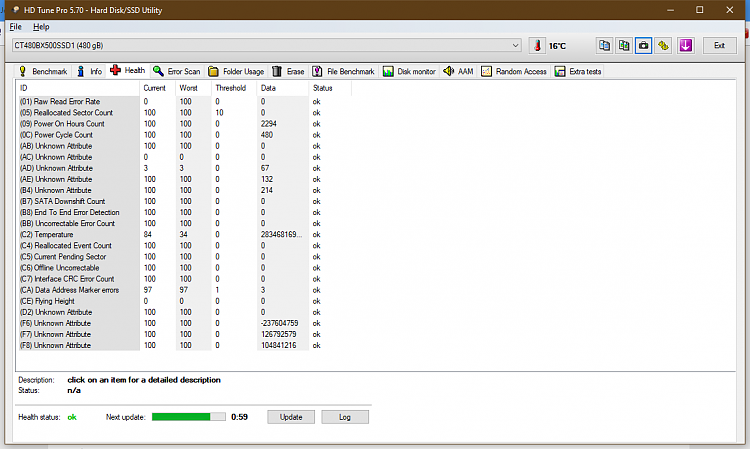
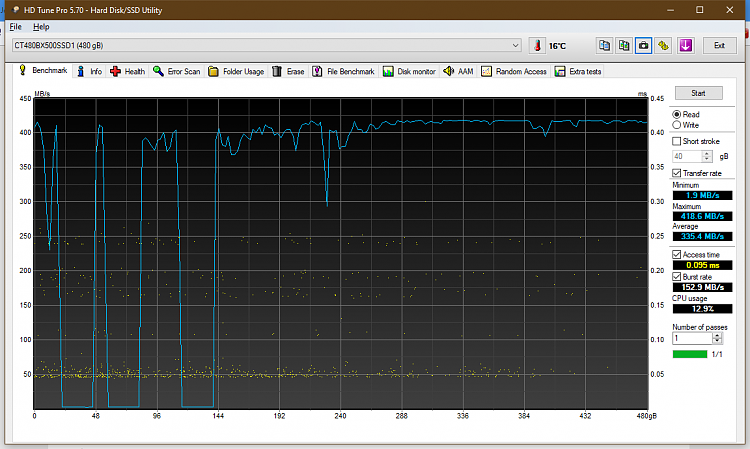



 Quote
Quote