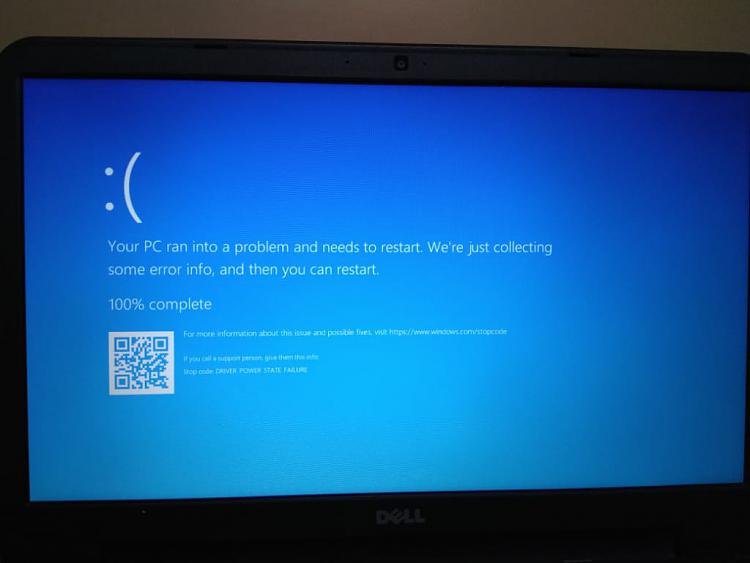For all tests / steps make sure images are posted into the thread.
In case there are any problems posting images please use share links (one drive, drop box, or google drive)
Take Screenshot in Windows 10
How to Upload and Post Screenshots and Files at Ten Forums
The logs displayed:
a) installed BIOS not displayed on the Dell website for this computer
b) BSOD with bugchecks 133 and 9F
c) insufficient windows drive free space
d) drive file system corruption multiple drives
f) possible other drive problems
Please perform the following steps:
1) Uninstall Driver Easy and any drivers installed by this software
2) The RAM modules are mismatched.
Indicate the approximate time each module was installed.
3) Increase the free space on the Windows drive so that there is > 30 GB free space
Free Up Drive Space in Windows 10
4) Make a backup image using Macrium:
Macrium Software | Your Image is Everything
Backup and Restore with Macrium Reflect
5) Save the backup image to another disk drive or the cloud
6) Make a new restore point:
Create System Restore Point in Windows 10
7) Open the BIOS and look for options to roll back the BIOS or return the BIOS to factory default
8) Find a camera or smartphone camera to take pictures and post images of the BIOS menu options into the thread
9) Plan to rollback or return to factory default
10) Plan to upgrade the BIOS to the most recent BIOS displayed on the Dell website after entering the service tag
11) Open administrative command prompt and type or copy and paste:
12) sfc /scannow
13) dism /online /cleanup-image /scanhealth
14) dism /online /cleanup-image /restorehealth
15) sfc /scannow
16) chkdsk /scan
17) wmic recoveros set autoreboot = false
18) wmic recoveros set DebugInfoType = 7
19) wmic recoveros get autoreboot
20) wmic recoveros get DebugInfoType
21) bcdedit /enum {badmemory}
22) When these have completed > right click on the top bar or title bar of the administrative command prompt box > left click on edit then select all > right click on the top bar again > left click on edit then copy > paste into the thread
23) In the left lower corner search type: system or system control > open system control panel > on the left pane click advanced system settings
a) > on the advanced tab under startup and recovery > click settings > post an image of the startup and recovery window into the thread
b) > on the advanced tab under performance > click on settings > on the performance options window > click on the advanced tab > under virtual memory > click on change > post an image of the virtual memory window into the thread
24) Open administrative command prompt and type or copy and paste:
chkdsk /r /v
This may take hours to run so plan to run overnight.
Run on all drives using the syntax: chkdsk /r /v C: or chkdsk /r /v D: changing the drive letter to the applicable drive.
C:\Windows\system32>chkdsk /r /v
The type of the file system is NTFS.
Cannot lock current drive.
Chkdsk cannot run because the volume is in use by another
process. Would you like to schedule this volume to be
checked the next time the system restarts? (Y/N)
Type: Y
reboot
25) Use the information in this link to find the chkdsk report in the event viewer. Copy and paste into notepad > save to desktop > post into the thread using one drive or drop box share link:
Read Chkdsk Log in Event Viewer in Windows 10 Windows 10 Performance Maintenance Tutorials
Read Chkdsk Log in Event Viewer in Windows 10
26) For any BSOD:
a) run the V2 log collector to collect new log files
b) open file explorer> this PC > C: > in the right upper corner search for: C:\Windows\memory.dmp
> if the file size is < 1.5 GB then zip > post a separate share link into the thread using one drive, drop box, or google drive
27) Run the Dell diagnostics overnight > custom test checking these boxes:
https://www.dell.com/support/home/us...dz090/diagnose
Post images of the tests performed and test results into the thread.
Code:
Performance
Bluescreen analyzer
Hard drive
Hard drive stress
Memory
Memory stress
Motherboard
Processor
Processor stress
System stress
Code:
Video capture
Video card
Video card stress
28) Uninstall and reinstall: Igdkmd64.sys or IGFX
Intel GPU drivers
https://answers.microsoft.com/en-us/...0-8d22254aa1c1
Reinstall from the Dell website:
https://www.dell.com/support/home/us...Gdz090/drivers
https://www.dell.com/support/home/us...spiron-15-3537
29) Uninstall and reinstall iastora.sys
Intel chipset drivers
Use safe mode:
Boot into Safe Mode on Windows 10
Reinstall from the Dell website:
https://www.dell.com/support/home/us...Gdz090/drivers
https://www.dell.com/support/home/us...spiron-15-3537
30) Perform Windows updates
31) Run HD Tune (free version) (all drives)
https://www.hdtune.com/
Post images into the thread for results on these tabs:
a) Health
b) Benchmark
c) Full error scan
32) Run Sea Tools for Windows
long generic test
Post an image of the test result into the thread
http://www.seagate.com/support/downl...ls-win-master/
http://knowledge.seagate.com/article...S/FAQ/202435en
33) The following tests / steps can be performed overnight:
a) chkdsk /r /v on each drive
b) HD Tune full error scan
c) Sea Tools for Windows long generic test
d) Dell diagnostic custom test
Code:
------------------------
Disk & DVD/CD-ROM Drives
------------------------
Drive: C:
Free Space: 21.2 GB
Total Space: 97.3 GB
File System: NTFS
Model: CT480BX500SSD1
Drive: D:
Free Space: 102.6 GB
Total Space: 476.9 GB
File System: NTFS
Model: ST500LT012-1DG142
Drive: G:
Free Space: 293.1 GB
Total Space: 347.4 GB
File System: NTFS
Model: CT480BX500SSD1
Code:
Event[2153]:
Log Name: System
Source: Ntfs
Date: 2020-02-21T16:47:00.855
Event ID: 55
Task: N/A
Level: Error
Opcode: Info
Keyword: N/A
User: S-1-5-18
User Name: NT AUTHORITY\SYSTEM
Computer: android-e23abbe264b6a3dd
Description:
A corruption was discovered in the file system structure on volume D:.
The Master File Table (MFT) contains a corrupted file record. The file reference number is 0x64000000000350. The name of the file is "<unable to determine file name>".
Code:
Event[2117]:
Log Name: System
Source: Ntfs
Date: 2020-02-21T11:00:20.207
Event ID: 55
Task: N/A
Level: Error
Opcode: Info
Keyword: N/A
User: S-1-5-18
User Name: NT AUTHORITY\SYSTEM
Computer: android-e23abbe264b6a3dd
Description:
A corruption was discovered in the file system structure on volume E:.
A corruption was found in a file system index structure. The file reference number is 0x9000000000009. The name of the file is "<unable to determine file name>". The corrupted index attribute is ":$SDH:$INDEX_ALLOCATION".
Code:
Event[4965]:
Log Name: System
Source: Microsoft-Windows-WER-SystemErrorReporting
Date: 2020-03-12T13:30:49.778
Event ID: 1018
Task: N/A
Level: Information
Opcode: N/A
Keyword: Classic
User: N/A
User Name: N/A
Computer: android-e23abbe264b6a3dd
Description:
The dump file at location: C:\windows\MEMORY.DMP was deleted because the disk volume had less than 25 GB free space.
Code:
igfx igfx c:\windows\system32\drivers\igdkmd64.sys Kernel Driver Yes Manual Running OK Ignore No Yes
Code:
iastora iaStorA c:\windows\system32\drivers\iastora.sys Kernel Driver Yes Boot Running OK Normal No Yes
Code:
Name Intel(R) HD Graphics Family
PNP Device ID PCI\VEN_8086&DEV_0A16&SUBSYS_05EA1028&REV_09\3&11583659&0&10
Adapter Type Intel(R) HD Graphics Family, Intel Corporation compatible
Adapter Description Intel(R) HD Graphics Family
Adapter RAM 1.00 GB (1,073,741,824 bytes)
Installed Drivers igdumdim64.dll,igd10iumd64.dll,igd10iumd64.dll,igd12umd64.dll
Driver Version 20.19.15.5107
INF File oem35.inf (iHSWM_w10 section)
Color Planes Not Available
Color Table Entries 4294967296
Resolution 1366 x 768 x 60 hertz
Bits/Pixel 32
Memory Address 0xC0000000-0xC03FFFFF
Memory Address 0xB0000000-0xBFFFFFFF
I/O Port 0x00005000-0x0000503F
IRQ Channel IRQ 4294967290
Driver C:\WINDOWS\SYSTEM32\DRIVERS\IGDKMD64.SYS (20.19.15.5107, 7.61 MB (7,981,528 bytes), 24/02/2017 19:07)
Code:
igdkmd64.sys Fri Nov 15 03:41:32 2019 (5DCE72CC)
Code:
iaStorA.sys Wed Sep 6 06:46:58 2017 (59AFE032)


 Quote
Quote