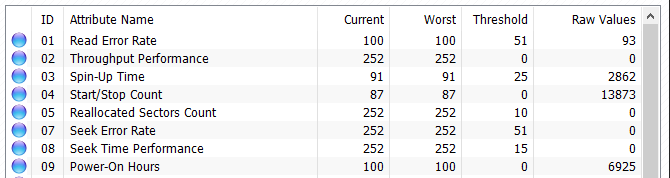New
#61
Thank you idgat!
I'll try to submit an order for a new SATA cable.
Your advice is much appreciated Bree!
Can you please give me an idea of how bad the number "80" is? Is it a number out of 100? So "80" would mean it's 80% likely to fail???
I don't understand what the number "80" means?


 Quote
Quote