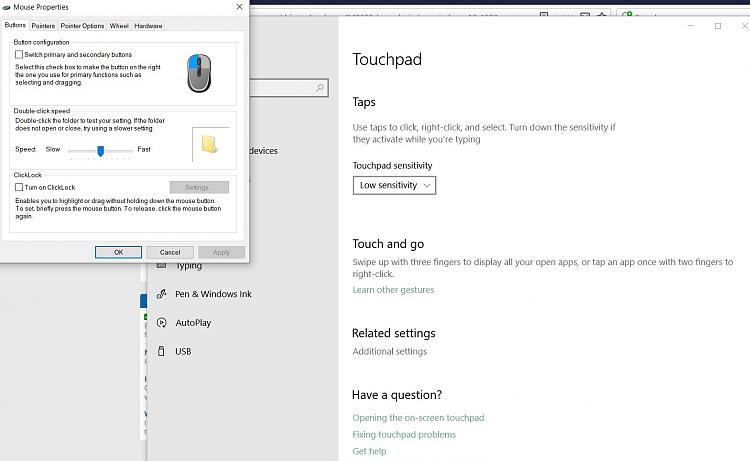New
#71
how do I stop windows 10 1903 from updating synaptics mouse driver
-
-
-
New #73
-
New #74
Ok, @evie, back to basics:
Did you download & install the Lenovo/precision touchpad drivers?
Did you go into device manager>mouse>
Right-click on Synaptics Pointing Device entry and then click Update driveroption to open Update drive wizard.
Click Browse my computer for driver software link. This option will help you install the downloaded precision touchpad driver.
Next, click Let me pick from a list of available drivers on my computer link.
As you can see, the Update Drivers wizard will now display a list of compatible devices now. Click Have Disk button.
You will now see Install From Disk dialog. Click the Browse button to browse to the precision touchpad driver that you downloaded and select Autorun.inf file present in the root of the folder.
Click Open button and then click OK button.
Click Next button. Click Yes button when you see the confirmation dialog. Windows 10 will begin installing the precision touchpad driver.
Ignore the update driver warning about non compatibility.
Once the precision touchpad driver is installed, you will see “Windows has successfully updated your drivers” message. That’s it!
Save your work, close all running applications and then reboot your PC once.
After the reboot, open the Settings app, navigate to Devices > Touchpad to see all precision touchpad settings. Here, you can change precision touchpad settings.
This will give you the disable touchpad setting under Settings>Devices>Touchpad.
If this is exactly what you did then unfortunately I’m out of options.
-
New #75
Yes, it worked very well until I let the updates run. I've done a system restore 3 times since and it stayed the same each time. My mistake was uninstalling the clickpad to begin with. Right now, it's duct tape and cardboard.
I'll be back in a while, I have to fix lunch for the elderly man I take care of.
-
New #76
Hmm. Try updating first, then running through my suggestion.
Or block the update:
You can use this MS tool to show & hide problematic drivers or updates:
https://support.microsoft.com/en-us/kb/3073930.
You can also try the windows update minitool to block the update permanently:
MajorGeeks.Com - MajorGeeks.
If this still fails then I am out of options.
-
New #77
I don't see this mentioned in the thread, but did you try to Disable Driver Updates in Windows Update? Enable or Disable Driver Updates in Windows Update in Windows 10
if Windows Updates a driver you don't want it too, a System Restore is usually the easiest way to undo it, but you can also go to the Device Manager, Expand Mouse, choose Properties/Driver/ Roll Back Driver to the previous working driver.
-
New #78
Yes, I did all of that. Except the Roll Back Driver option wasn't available for me. I tried something else to update driver someone suggested here and I was stuck with no mouse at all, I had to do a system restore to get it back using the clickpad. I don't want to do anymore system restores. I'll stick with the cardboard duct taped over it until I need a new computer if I have to. Thank you for trying to help though.
- - - Updated - - -
I tried the first one, it didn't work. I can look at them minitool on MajorGeeks, do you know the name of the tool?
Anything that requires another system restore I would not want to do, I've spent too much time doing them. Thank you though.Last edited by evie; 02 Feb 2020 at 20:27.
-
-
New #79
I have not used it, so I can't recommend it, but here it is Download Windows Update MiniTool - MajorGeeksI can look at them minitool on MajorGeeks, do you know the name of the tool?
-
New #80
Related Discussions

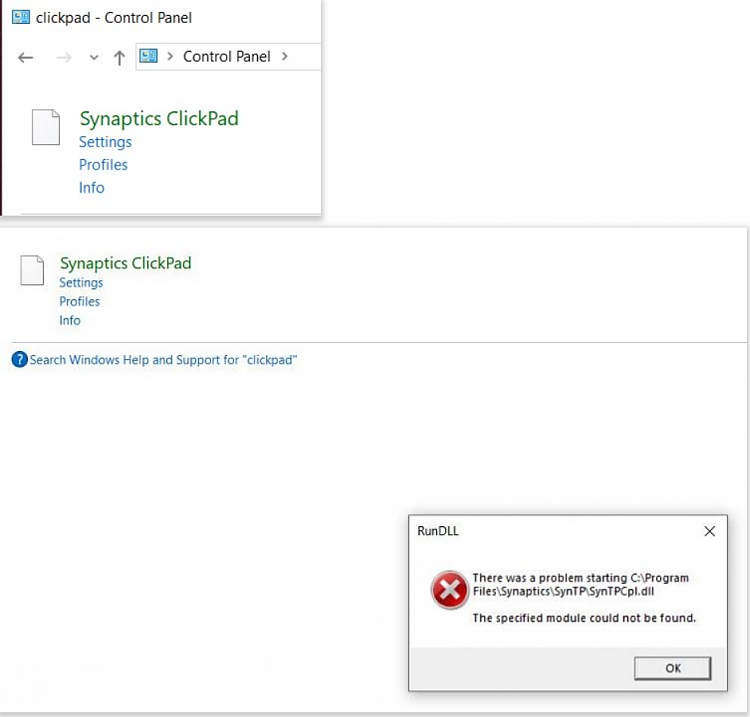

 Quote
Quote