New
#21
How to Partition bitlocker encrypted System drive C: on my OEM PC?
-
-
New #22
Hardly matters. ( whether you doubt it or had made hundreds or even thousands of resizing over the years)
Shrinking/Resizing non-system partitions with any of the Partitioning software is not a problem at all. I can do millions and report success.
After extensive google search I have in my post #8 stated "While many users had reported success with one or other of these programs ( like you ) at least one user each had reported problems with PW and AOMEI. One user reported that during boot mode shrink, PW froze and he had to do a forced shut down using the Power button. The other user reported that after shrinking with AOMEI PA, many utilities like Windows Disk Management and System restore failed to respond and he had to do a fresh install of Windows 10."
) at least one user each had reported problems with PW and AOMEI. One user reported that during boot mode shrink, PW froze and he had to do a forced shut down using the Power button. The other user reported that after shrinking with AOMEI PA, many utilities like Windows Disk Management and System restore failed to respond and he had to do a fresh install of Windows 10."
Here is one user trying to shrink his system partition with PW "Looks like the software actually froze on completion, after a while I took the chance and just turned it off, worked like a charm ! Would not recommend that as a solution to anyone else having that issue unless prepared for the worst in case anyone comes by this."
Issue with Partition Wizard and Windows 10 | Tom's Hardware Forum
After reading all these, I wouldn't take a chance even if it is one in million and would consider resizing the system partition with the native Windows Disk Management is the safe option. I did it and succeeded. For any OP asking for help on this matter I would recommend this only.
(On the topic of Data Recovery, I use Partition Wizard extensively. One of the first things I ask the OP is a screenshot of how his drive appears in Windows Disk Management and Partition Wizard. Recommend Partition Wizard v9.1 as in later versions many features like shrink and Partition Recovery requires a license to unlock those features)
-
New #23
Important Update.
Update:
While I successfully partitioned the C: drive. I hit a roadblock when I tried to turn on Device Encryption. It said "Something went wrong. Try again Later.

I did remember in Control Panel there was an item "Device Encryption" but now it was not there.
I sent a Service Request to DELL Tech. Support through their web. Nothing fruitful came though after so many email exchanges. ( More about it later at the end)
My google search on the subject did not bring anything tangible. One Lenovo user had indicated he had a similar problem but it resolved itself after many restarts. I had done so many restarts for days but nothing like that happened.( I had half a mind to re-mark this thread as "Unsolved")
This morning I decided to take the bull by its horn . I deleted all the partitions and extended C: to its previous value of 916.GB. Rebooted and then tried to turn on Device Encryption. And joy behold It said "Device encryption is on. Any new files are encrypted automatically and we'll finish encrypting your older files when your device isn't being used" Device Encryption also appeared in the Control Panel. Return of the prodigal son.
. I deleted all the partitions and extended C: to its previous value of 916.GB. Rebooted and then tried to turn on Device Encryption. And joy behold It said "Device encryption is on. Any new files are encrypted automatically and we'll finish encrypting your older files when your device isn't being used" Device Encryption also appeared in the Control Panel. Return of the prodigal son.


I turned power options to never sleep and went to sleep Morning when I turned on the PC that message had gone meaning it had finished encryption.
Morning when I turned on the PC that message had gone meaning it had finished encryption.
To be continued after dinner break........Last edited by jumanji; 13 Jan 2020 at 01:52.
-
New #24
Continuing .....
I downloaded the new Recovery key.

This key is also available in my Microsoft Account from where the system downloads on command. If I do not want it to be on the Microsoft servers I can delete those after saving/taking it in my custody.
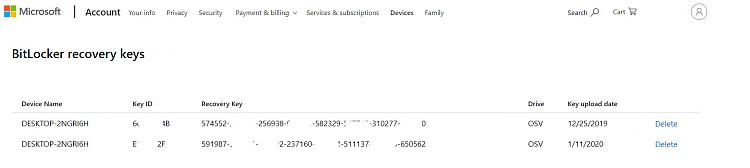
https://theintercept.com/2015/12/28/...ncryption-key/
I checked my Disk with Perfect Disk and it showed all the non-movable files well above the half-way mark. Without turning off Device Encryption , I invoked Windows Disk Management and it showed that I can shrink C: to around 50GB. I set it to 116 GB and it shrunk it. I created 5 partitions in the rest of the 800GB, this time one for my Windows 7 Ultimate Retail copy ( which was earlier doing duty on my now defunct Desktop) and four for my data. (All operations executed with Windows Disk Management.)
The screenshot:
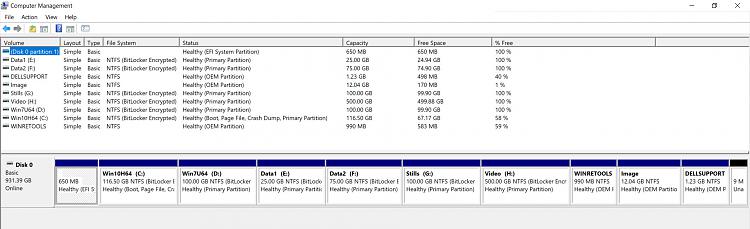
Please note that all the drives now show as bitlocker encrypted. ( Earlier on Paragon HD Manager showed it as Bitlocker encrypted and would not touch it either for partitoning or backup forcing me to decrypt. Now it shows all drives as "bitlocker encrypted - Unlocked"
In retrospect, I think that I should have shrunk C: and created the partitions in the first instance itself without turning off Device Encryption. I followed the standard practice of turning off the Standard Bitlocker encryption where turning on or off is user controlled by way of password/other means like USB Key. That does not apply to this Device Encryption where as soon as I linked the system to my Microsoft Account during the initial setup, C: got encrypted automatically.
or
I should have created only a local User Account ( Administrator) during the initial setup, partitioned the disk and later should have linked it to Microsoft Account if I wanted the system to be encrypted.
My interaction with Dell Tech. Support, a hilarious one, in my next post.
This thread remains as solved with these extra inputs.Last edited by jumanji; 13 Jan 2020 at 23:27.
-
New #25
Today, not happy with DELL Tech.Support, I decided to write a hotmail to them. Before that I wanted to be absolutely sure that I can turn Device Encryption On and Off without any problem. Around 1600 hrs I turned Device Encryption off. ( The C: drive has only about 50GB of data (OS + some installed programs). All other drives are empty).
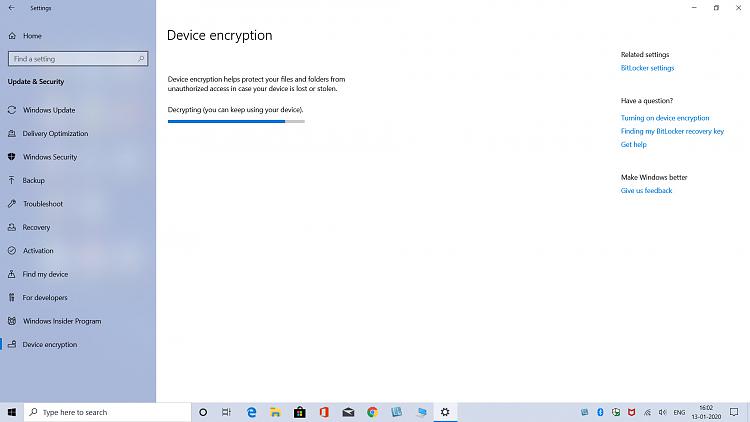
After about 36 minutes Decryption was complete. Device encryption is off.

Windows Disk Management after decryption: Disk 0: All volumes C: to H: show as NTFS.

PC shut down and powered on after a few minutes. And then Device Encryption turned on . Message evice Encryption is on.Any new files are encrypted automatically and we will finish encrypting your older files when your device is not being used.
evice Encryption is on.Any new files are encrypted automatically and we will finish encrypting your older files when your device is not being used.

After about 2 hours Device Encryption completed.
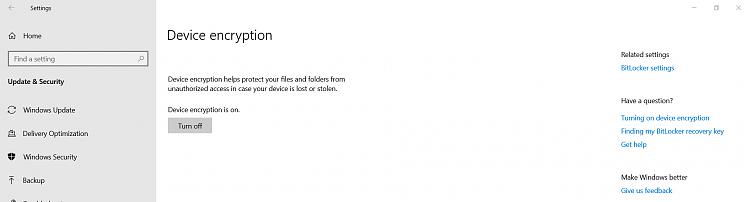
Windows Disk Management after Device Encryption: Disk 0: All drives C: to F: show as "NTFS ( Bitlocker encrypted")

Found out that every drive in Disk 0 has a Downloadable Recovery Key !

So everything is fine. No more "Something went wrong. Try again later "message when turning on Device Encryption.
Off went my email to Dell Tech Support that I myself have resolved the problem..
What did they email to me when I wrote to them that while Turning on Device Encryption after partitoning the disk I am only getting an error message "Something went wrong. Try again later "
Their reply "We will like to inform you that bit locker is a part of windows 10 pro. It was being sent as an update to all the windows 10 operating system however the functionality was only being supported by windows 10 pro. This is the reason it is not getting activated."
I say"Bitlocker comes installed as Device encryption in Windows 10 Home. The necessary TPM Module is there in the bios. When I set up this AIO the encryption was on.. Whole C: drive of 916.5GB was bitlocker encrypted."
A second tech emails me "Thank you for your valuable time. We are sharing a link with you of Microsoft support site regarding the Bitlocker encryption. The Bitlocker is not available with Windows 10 home edition, as you mentioned that earlier it was there, so it was due to some windows update due to which the Bitlocker sometimes gets activated. Kindly follow the below given link to access the information, also you can check with Microsoft support team regarding the same.
https://support.microsoft.com/en-us/...ice-encryption " and then tells me how to check whether TPM is enabled in bios.
I write back "You must distinguish between two types of encryption - Device Encryption and Standard Bitlocker encryption. That should be evident from the link you sent itself.. While Standard Bitlocker comes with Windows 10 Pro, Device encryption is available with all editions of Windows 10 including Windows 10 Home provided the hardware supports it.
How To Turn On Device Encryption In Windows 10 Home Edition
https://support.microsoft.com/en-in/help/4502379/windows-10-device-encryption "
Your statement that " it was due to some windows update due to which the Bitlocker sometimes gets activated" is not true. Inspiron 3280 AIO supports Device encryption. Only when it is available you get the Device Encryption screen in Settings, where one can turn it on or off."
I also attach the screenshots


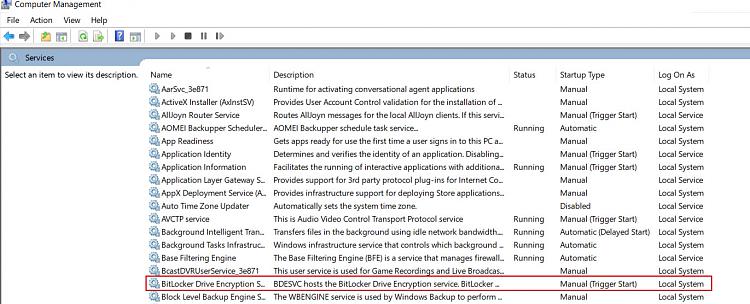
Now the first Tech returns and emails "We will request you to kindly be in contact with Microsoft for advance troubleshooting steps related to the concern or you can reset the operating system to factory defaults by PC RESET by following the steps below:
Select Start > Settings > Update & Security > Recovery. Under Reset this PC, select Get started. As per the warranty there is a limited software support hence if you need advance software support related to the concern kindly be in contact with Microsoft who can guide you in resolving the concern."
I write "Resetting the PC to factory defaults is not the solution..I shall escalate the matter.toService_Escalations@dell.com "
The first tech writes "As requested earlier you can also contact Microsoft related to this concern. The warranty on your system is for limited software support in which we have tried to provide the resolution. You can also opt for the paid software support from Dell."
This mail is repeated next day today,
I wrote" I have resolved it myself. No reset to factory defaults. Very simple. Partition with Device encryption on . Now please go through what all you have stated in your emails and evaluate yourselves and the technical support rendered. "
And that is the story.
-
New #26
So, the bottom line is that Disk Management can resize encrypted partitions?
Partition Wizard can work outside of Windows, from a boot UFD. This is safer than working in the "boot" (or "pre-boot") mode. But to build the boot ISO is necessary to use the non-free version. The old Paragon HDM can of course do the same, and also AOMEI Partition Assistant, and in this case the boot ISO can be build from the free version.
I donīt know if these tools can resize encrypted partitions working from the boot UFD. I suppose they canīt, unless the partition is first unlocked.
I recently setup a new Lenovo laptop with Windows 10 Pro. It had Bitlocker "partially enabled", and, as I created a local account, the encryption could not be finished (requires a MS account). I disabled BitLocker and resized the OS partition from the Partition Wizard boot UFD, no problem.
-
New #27
jumanji, here in Brazil we have a proverb: "In the land of blind people who has an eye is the king" so they are useful to help people with the lowest level issues like "How do I turn on my computer?"
Those people on the support don't know much more than the trivial and never fixed anything for real. They have a computer and they search for key words and the computer returns with suggestions. If it doesn't find anything that matches, they probably suggest a factory reset as a solution.
You and most of the people on this Forum are much more able then them.
Related Discussions



 Quote
Quote