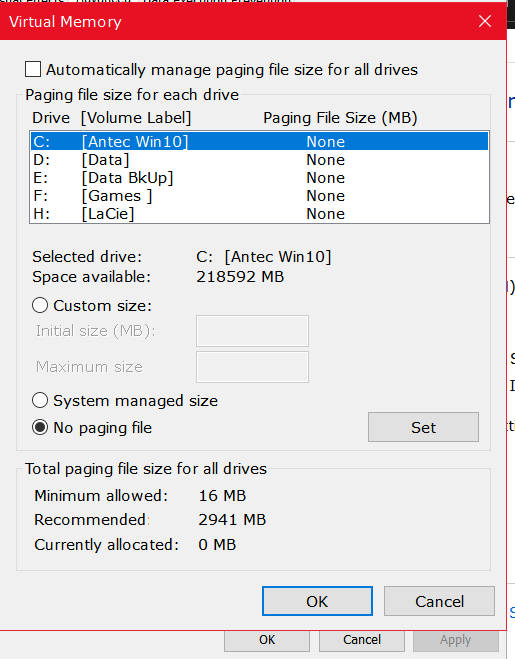New
#1
Usb drive not booting AGAIN!!
The following is a copy of a usb booting issue when I started using Windows 10 in 2017. I use Casper 10 to create my bootable backup copies of the primary drive. In the event the primary crashes (which happens often due to the experiments I may be conducting), I can boot to the backup and be up and running again in seconds. This just is not the case with windows 10. I create the bootable backup but when booting to it, I get the "inaccessible boot device" blue screen. Casper support has been great at their attempts to get this resolved but we have all ran into a dead end. We did arrive at a somewhat less than desired workaround. The bootable usb3 backup will not boot but I can copy it to an internal harddrive and the internal hard drive boots perfectly.
After several months of trying any and everything, it magically began working. Now it has stop again. The last bootable backup that I created was 11-28-2019. Next backup created was 12-15-2019 which totally refuses to boot. The only thing to have changed between those dates is Windows 10 version 1909 build 18363.535 updates. It is an exact rerun of the 2017 issue to the letter. Kind of hope someone has ran into this and come up with a solution.
Ron


 Quote
Quote