New
#1
I run CrystalDiskInfo and found CAUTION for E:/ ... Can you say if can
-
-
New #2
Your ST31000524AS is a 3.5" drive, so I'm guessing it is an internal drive but not the one with the system on it. It has one reallocated sector. A reallocated sector is one that the drive cannot read from, so it has replaced it with one from a pool of spare sectors. All drives keep a number of extra sectors set aside for this purpose.
Can you say if can use it... or is dying... ? is serious problem or ... ?
Having replace a faulty sector, the drive should be full functional (for now). How long it will stay that way is difficult to say.
A reallocated sector is a sign that the drive may be dying, but just one reallocated sector is not sufficient to condemn it. A count of more than 100 would be fairly conclusive evidence, particularly if the Reallocated Sector Count or the Current Pending Sector Count increase with time. A pending sector is one that may need reallocating, but is in use at present. When no longer in use it will be tested by the drive's internal controller and either reallocated or, if found to be good, removed from the 'pending' count.
Should you continue to use it? Well, that very much depends on how important to you is the data you keep on it. It could be an early warning sign, or it could go on for years without developing any more reallocated sectors. I have a machine with just one reallocated sector on its (only) HDD that has been there to my knowledge for the last two and half years. So far it has continued to work perfectly and has not developed any more bad sectors.
If the data from your E: drive is backed up elsewhere then a good test would be to perform a full format (not a quick format) on E:. By formatting the drive you are telling the drive's internal controller that none of the sectors are in use. By using a full format you are telling the drive to test (and reallocate if necessary) every sector. If the reallocated sector count increases after a full format, then I would replace it. If it remains at a count of one, then I would continue to use it, but keep a careful eye on it and make regular backups.
In the end the decision is yours. If you decide to continue using it then you should keep regular backups and regularly check it with CrystalDiskInfo for signs of more bad sectors appearing. If more appear then replace it.
-
New #3
You can do a surface scan if you wish - a visual map- with e.g. HD Tune (free) - Error scan tab.
Hard Disk Sentinel (trial) will attempt to estimate your disk's lifetime and more simply by running the program- then pick the disk you're interested in.
With Crystal Diskinfo, you can set up reporting against specific thresholds, so you will be told if it's getting worse against the criteria you set.
-
New #4
Was planning to make the same comments as dalchina.
Run HD Tune so that it tests other components of the drive.
Run HD Sentinel so that you can follow the trend in their proprietary scoring system.
And run Sea Tool for Windows.
Some of the testing can take hours on large size drives.
Plan to run these overnight:
HD Tune full error scan
Sea Tools for Windows long generic test
1) Run HD Tune (free version) (all drives)
HD Tune website
Post images into the thread for results on these tabs:
a) Health
b) Benchmark
c) Full error scan
2) Run HD Sentinel: (free or trial edition)
Hard Disk Sentinel - HDD health and temperature monitoring
Hard Disk Sentinel - HDD health and temperature monitoring
Post images of each of these tabs into the thread:
Overview tab
Temperature
SMART
Disk performance
3) Run Sea Tools for Windows
long generic test
Post an image of the test result into the thread
SeaTools for Windows |
Seagate
How to use SeaTools for Windows | Seagate Support US
Related Discussions

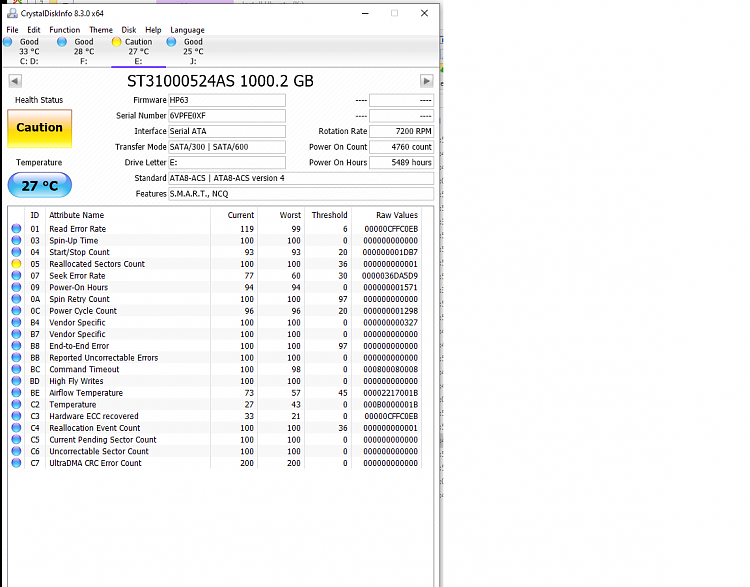

 Quote
Quote