New
#1
11 partitions on HDD after clean install
I did a clean install on my daughters old laptop (Lenovo G580) and after looking into disk management there are 11 partitions on the HDD. Can anyone tell me why so many and if I can delete them. The laptop is 7 years old so way out of warranty and she never uses any of the bundle crap that came with it so I'm worried about recovery partitions.
Could I get away with starting a new install and then, when you have the option of where to install, delete all the other partitions so I have one single drive and let the new install create the partitions it requires?
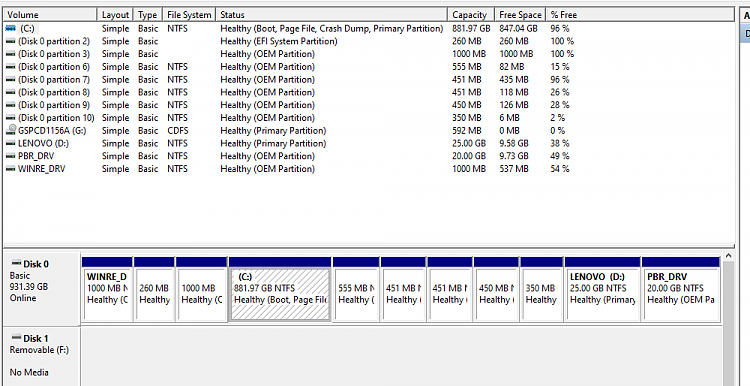
Any help appreciated


 Quote
Quote