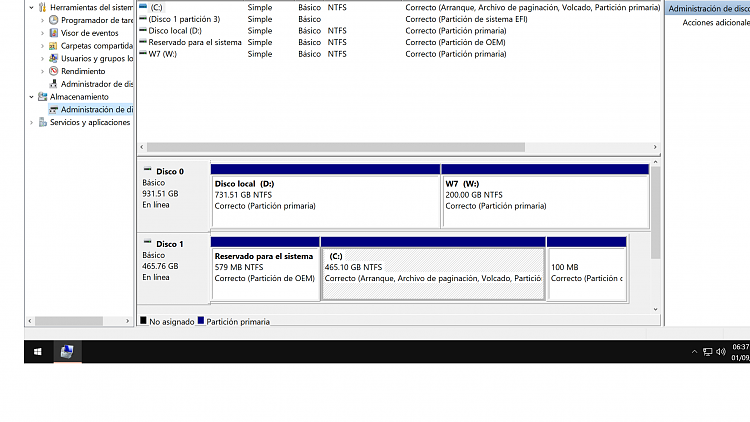New
#1
mbr gpt partition help
hello guys I need help, in windows 10 I converted the ssd disk with mbr partition to gpt using the mbr2gpt / convert command from cmd. Everything works perfect and windows works in uefi mode.
but it turns out that I want to install on another partition of another hard drive (HDD mbr ntfs) windows 7 and during installation it tells me that windows cannot be installed on the selected partition and before the conversion I could install it.
The first thing I thought is to convert the ssd to mbr again, with minitool partition wizard but in the attempt I get a sign saying that the disk contains system partitions and could be unbooteable.
also what I have set is that since I made the gpt convertion I get on the disk ssd 2 more partitions:
efi system partition
OEM partition (System Reserved)
I comment that I tried all the options from the bios and nothing worked for which I ask for your help to be able to also install the windows 7 on the other hard disk hdd as I did before,
having both operating systems. thanks all i hope your help...


 Quote
Quote