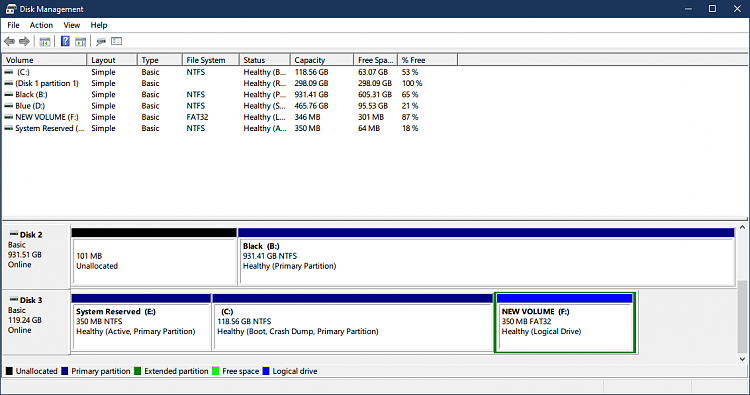New
#31
Disabling CSM doesn't allow boot to Windows
-
-
New #32
-
New #33
-
New #34
You can download Minitool Partition Wizard and it can do the job, if not, you create a Boot USB Flash drive Rescue Minitool recovery. By clicking on the Bootable Media icon on the toolbar on the upper right. Boot off of that instead of the C: drive, then you can manipulate the Boot Partition and convert it to FAT32
-
New #35
-
New #36
what are the files/folders on F: drive? Do you have a bootable rescue USB thumb drive created? If it fails, you would need to boot from the rescue USB flash drive, get to a command prompt, run diskpart:
diskpart
list disk
select disk # <-replace # with the actual drive the computer should boot from
list part
select part # <-replace # with the actual partition number of the OLD system partition
active
exit
exit
Then you should be back to booting again if the new system partition should not boot. But, as long as the bcdboot command completed successfully, you should be good to go to boot in UEFI mode.
-
New #37
Although both partitions are filled up differently, they both have the same sized EFI folders. I can't tell why the first boot partition (E:) is filled up more.
I used WinPESE x64, hopefully that is the correct solution.
I'm happy to report success with the new boot partition, disabling CSM and enabling secure boot! Thank you all for putting up with my ineptitude.Last edited by Supra; 12 Aug 2019 at 06:48.
-
New #38
Now you can use MiniTool Partition Wizard to clean up your drive a bit. Remove the extra system partition in front, maybe shrink down the new system partition at the end to 150 MB or so, expand your C: drive to fill the empty space created.
If you want to.
-
-
New #39
Did this with my B:\ drive with the unallocated space, ran into a bit of trouble with that and needed to fix errors and give everyone full control permissions just so I could see it again. Now I'm dealing with a different problem - I can't merge the old partition into the boot drive, it'll just fail when it boots into DOS mode to finish it. Also seems like I have chkdsk errors.
Created a new thread here.Last edited by Supra; 12 Aug 2019 at 12:12.
-
New #40
It's been over a year since the last thread but I needed to thank NavyLCDR for his contribution. I was in the same situation as Supra, an SSD with Windows 10 (2004 version) in a system that got upgraded and I didn't want to format it or change it to GPT (because no actual advantage) but yet needed to boot in UEFI mode.
NavyLCDR was right about the BCD but I must warn other users about the Minitool Partition Wizard. I purchased this software and eventually it cannot convert the (Boot) System Partition (200MB or so) from NTFS to FAT32, it gives a message that it's a system partition and it fail to boot etc. I found a workaround that can be done with other partition management software too (maybe even windows?!!?). The steps are the following:
1) I resized (shrink just a bit) the main C: partition in order to get some unallocated space.
2) Then, I copied the System Partition (using Partition Wizard), creating an identical one on the same disk
3) I converted this new partition to Fat32 (it was NTFS just like the original)
4) The new partition was automatically given a letter(L) after the copy, I ran “bcdboot C:\Windows /s L: /f ALL” (to update the BCD) from CMD (admin rights required) and then I got rid of the letter (L) on the new partition.
5) I made the new partition active
6) System restart and boot into bios to disable the CSM (enable UEFI mode)
7) Done. Boot into windows in UEFI mode, no problems at all.
The original system partition can be deleted to free up space or just left as it is, afterall it's only 200MB. I cannot stress this enough, have an image backup before attempting this procedure! You never know what might go wrong. In addition, I read in other online sources that Windows does not like booting UEFI from MBR disks and that may lead to major problems with updates not working etc. That may be true but I don't have any such problems what so ever.
That's it. Have a nice day.
Related Discussions


 Quote
Quote