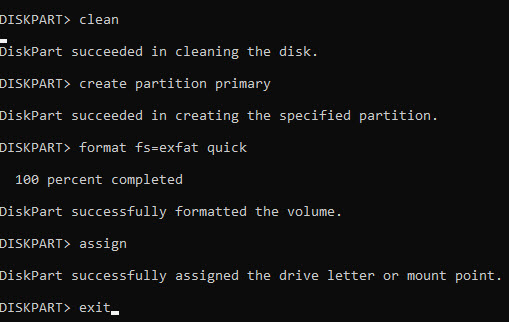New
#1
How repair mini SC card with Read/Write error
I have a mini SD card in my Galaxy S9+. I constantly get a message which reads that there is a Read/Write error. So far, I haven't had a problem saving all my new photos but sooner or later, the card will die (128 GB card). I have all my photos on the card so I copied them to my PC. So far, so good - nothing lost. I Googled how to fix the error and it was suggested that I run chkdsk or reformat the drive or use the Diskpart command. First, chkdsk tells me the volume ID and tells me it's formatted as exFAT. The, it just sits there. (The command I used was "chkdsk h: /f". The mini SD card is in a USB adapter plugged into my computer. The mini card is recognized.
Next, I tried the Diskpart command but couldn't understand how to use the results.
I haven't yet tried the reformat solution yet because I know nothing about the exFAT format.
PS: Somewhere I read that there is a lock button on the mini SD card - but I couldn't find one.
Could someone help me out with this issue? A 128 GB card isn't cheap! I'd like to salvage this one. Thank you.......


 Quote
Quote