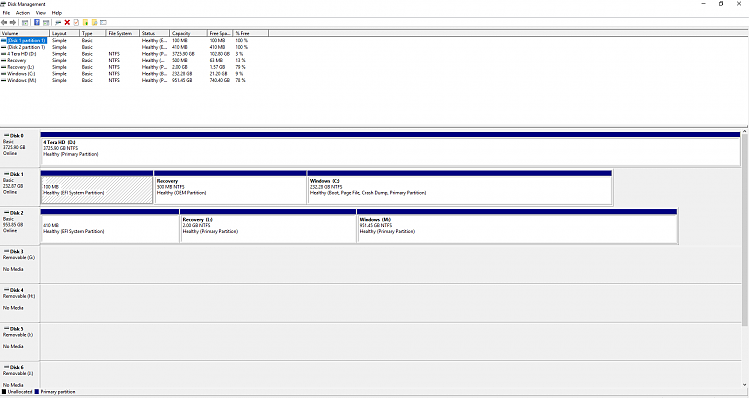New
#1
Unable to load Windows from M.2 SSD
I just purchased my first M.2 SSD. It's a 1 GB SSD and I'm trying to move everything from my current 250 GB SSD (including Windows) to the new SSD. I have no problem moving everything to it. The problem I'm having is that my computer won't boot from it. I've used both Minitool Partition and EaseUS Todo Backup.
In Minitool I choose migrate OS to SSD, option B, then click apply. What it creates can be seen below. It splits the drive into three partitions. I'm not sure if the Windows (M:) should have a little windows icon next to it like my C drive or if that is only the harddrive currently running windows. Either way, I set the new SSD to load first however it doesn't load and instead loads from the C drive.
When I tried to use EaseUS, I started by just cloning my entire C drive to the new SSD. I was still unable to load windows from the new harddrive. I then found the system clone option however when selecting it and choosing the new SSD it says not enough unallocated space on the target disk. I have made sure to delete everything from the SSD however I cannot get this message to go away.
I've spent hours trying to find a solution but none have helped yet. Any help would be appreciated!
My motherboard is a Gigabyte Z270XP-SLI-CF in case it isn't in my signature.



 Quote
Quote