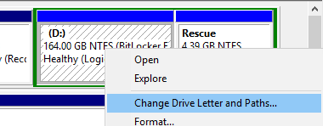New
#1
10 year old 1T HDD
Hello all, not sure if i should post this here I have a 10 year old 1T HDD which has severed me well, i have several partitions on that drive ( 3 partitions ) with a variety of games and videos and data spread across all 3 Partitions. i will be purchasing a new 2T HDD for storage, ( 51 pounds which i think is a good deal )
i would like to move , copy or image all 3 partitions to the new HDD ( i will be making 3 partitions on the new HDD to match the old HDD. and i would like to also keep the specific drive letter on the old HDD to match the new HDD
i was wondering what would be the best way to accomplish this ?
Thanks in advance



 Quote
Quote