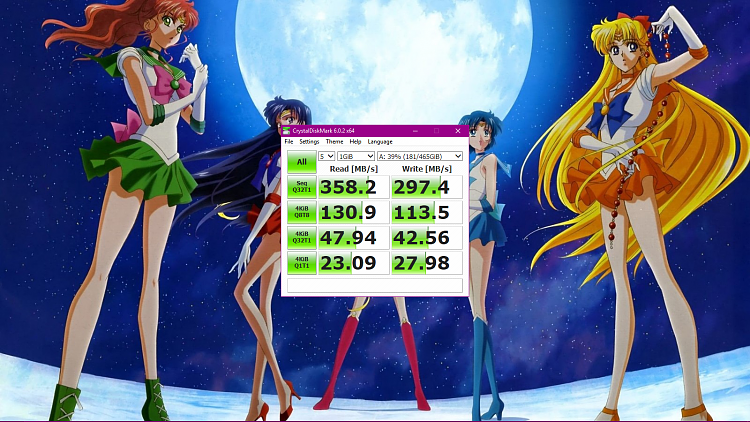New
#1
New External SSD, Low Read/Write
Okay so, I just got a brand new Samsung 860 EVO SSD today. I decided to go with an external setup as it requires less hassle, and while I don't expect the fastest performance in doing so, I am getting absolutely ABYSMAL speeds. Not even half of the Seq Read/Write of my 4 year old HDD(The Random Read/Write speeds are better on the new SSD yet still awful). I'm trying to figure out what I'm doing wrong, as I should be getting FAR better performance than this. I have already cloned and set the new SSD as the default storage. I can format and re-clone if I have to, but it took almost 3 hours and I'd rather avoid that if possible.
It is in a SATA III enclosure, and connected to a USB 3.0 Port.
Attached is two speed tests. The first is the SSD, and the second is the internal HDD.(Also, ignore the Sailor Moon wallpaper, I was too lazy to crop...Sorry xD)
Thanks for the help!

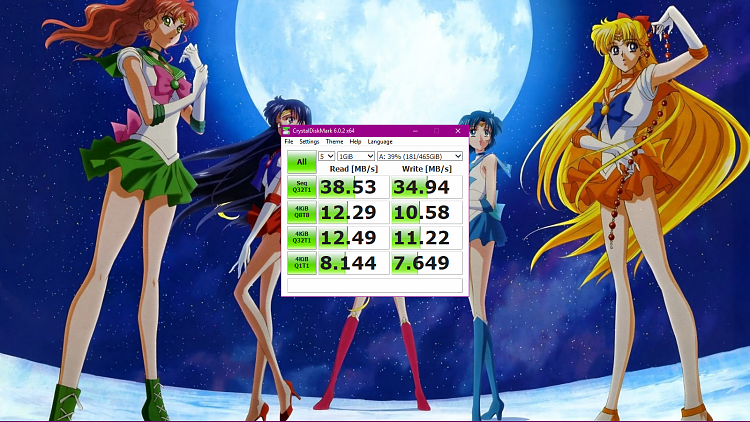


 Quote
Quote