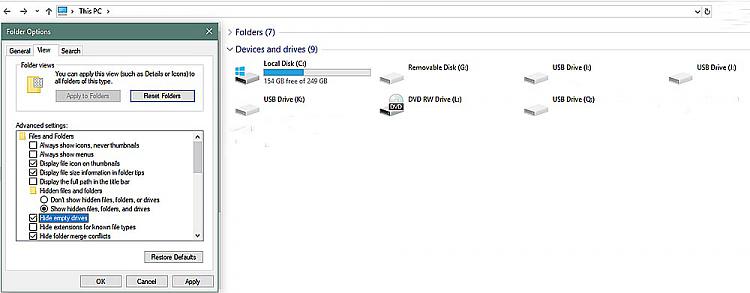New
#1
The USB "Phantom" drive just won't go away.
Strange. W10 Pro x64.
I was doing some work swapping some USB Flash Drives and mysteriously, the G: drive appeared (when all hidden files are displayed.)
Take a look at the image. I can eject the G: drive but it does not go away.
No other USB device is plugged into the unit, except for E: which is a USB 3.0 external HDD.
Any ideas as to the cause and how to get rid of it?
TIA
Last edited by Compumind; 24 Nov 2018 at 17:02. Reason: Clarification.



 Quote
Quote