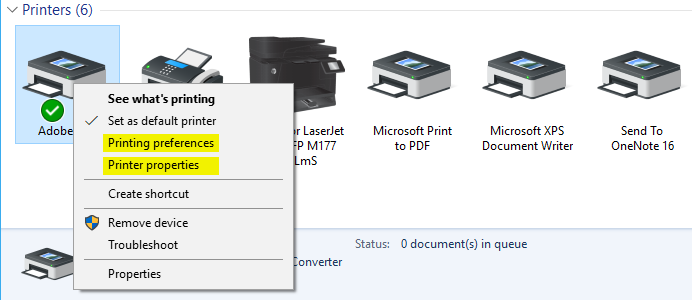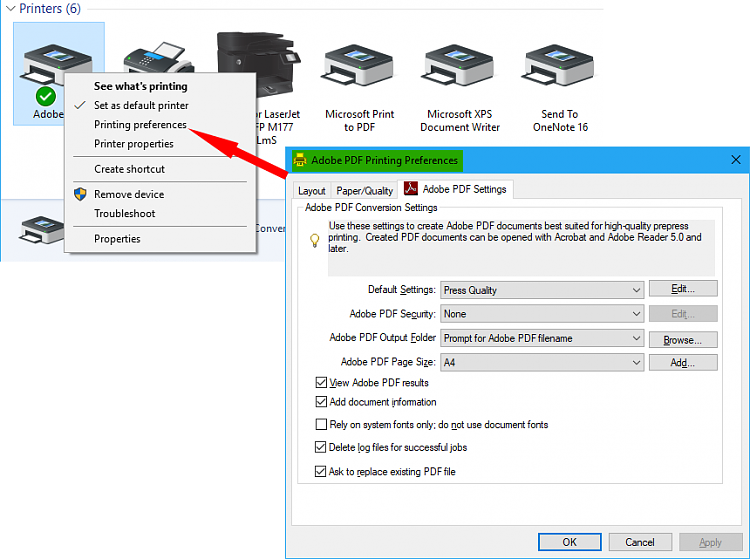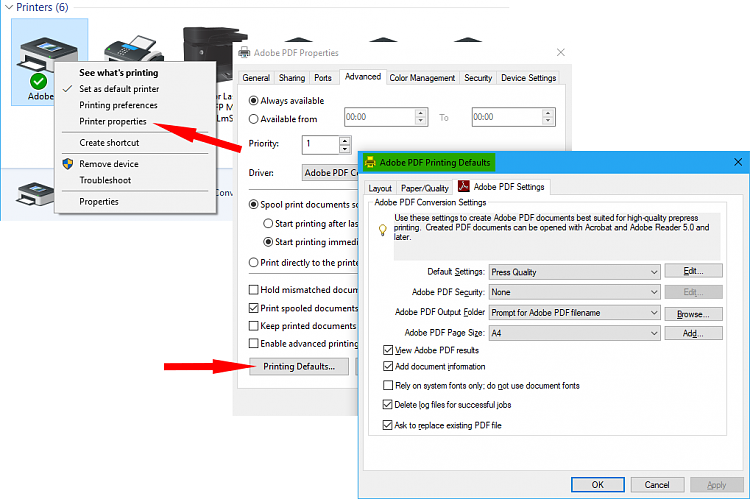New
#1
Printer's default paper size ignored
I often print to PDFs. My PDF printers are set to a default paper size of Legal. But when I print the size is Letter and I have to change it each time. This used to work. I'm not sure when it changed.
- Windows Setting Manage Default Printer is not checked
- Doesn't matter which printer I use - PDFCreator, Bullzip PDF, Adobe PDF
- Windows 10 build 1803
- Happens when printing from many apps - Microsoft Office, LibreOffice, Email
- Works properly when printing from other apps - Notepad, Notepad++, browsers
- Happens on multiple computers - desktop and laptop
Any tips on how to get the printer default paper size to work?


 Quote
Quote