New
#1
Help with active primary drives.
-
-
New #2
Welcome to TenForums @M0710NM4N
It is not unusual to have more than one active partition, particularly if (as seems to be the case here) you have repurposed one or more drives that originally had an OS installed on them without first wiping all the partitions from them.
An Active partition means that it is capable of being booted from, but not that it will be booted. Unless you have a multi-boot menu at start up, only one of them will actually be used to boot from. We just don't know which one that is. To find out, open a Command Prompt (Admin) and type the bcdedit command. The 'Windows Boot Manager' {bootmgr} item should tell you which disk/partition it is, 'Windows Boot Loader' {current} should point to your C: drive.
What does look odd is that you've ended up with the Windows C: drive on disk 1. If the {bootmgr} is on one of the other disks you'll have to be careful not to move or reformat that other disk or you'll not be able to boot.
Normally we recommend removing all other disks when installing Windows on a multi-disk system, that way you ensure all the partitions required for booting the system are on just the one disk. You can then put the other disks back once Windows is installed.
It should do no harm leaving the other partitions marked as Active.
-
New #3
Appreciate the reply... now I did check with Command Prompt and indeed pointing to C: drive.
Lets say I wanted to clean this up before moving things around and changing drive letters. What should I do and what software would you recommend? Got a touch of OCD and hadn't given it much thought when reinstalling with regards to disconnecting drives. Have made a mental note. But would like to know that it's all the way it should be before proceeding. Else it will nag me mentally. LOL
-
New #4
And did it say that you are booting from the active 'System Reserved' partition on your disk 1, the same disk as your Windows 10 C: partition?
The first thing I would do is check that by temporarily disconnecting all the other drives and making sure you can still boot Windows. If not, you may need to edit the BCD entries to point to the boot partition, particularly if your disk 1 becomes disk 0. @NavyLCDR or others may be able to help with that.
Then, once you know which drive to leave well alone, MiniTools Partition Manager would be the tool to use on the other drives. There is a free edition.
https://www.partitionwizard.com/free...n-manager.html
-
New #5
The disk management screen posted in the OP shows the System Reserved partition (the first partition) on Drive 1 as the system partition (what the computer booted from), and it shows the second partition as C: drive, the boot partition, the partition containing the OS that was booted into. Therefore, the system reserved (first partition) on Disk 0 can be safely deleted, and the active flag from the partition on Disk 4 can also be safely removed.
I recommend MiniTool Partition Wizard Free for that:
Best Free Partition Manager for Windows | MiniTool Partition Free
-
New #6
NavyLCDR , Please explain in other words when there are multiple system reserved partitions displayed on disk management that are active how to distinguish between what can and cannot be deleted. For example if there were three or more system reserved partitions.
What do you look for in diskpart to make the same conclusion?
M0710NM4N ,
In addition to the above please open administrative command prompt and copy and paste this whole command:
When these have completed > right click on the top bar or title bar of the administrative command prompt box > left click on edit then select all > right click on the top bar again > left click on edit then copy > paste into the threadCode:bcdedit /enum bcdedit | find "osdevice" reagentc /info diskpart list disk list volume select disk 0 detail disk list partition select partition 1 detail partition select partition 2 detail partition select partition 3 detail partition select partition 4 detail partition select disk 1 detail disk list partition select partition 1 detail partition select partition 2 detail partition select partition 3 detail partition select partition 4 detail partition select disk 2 detail disk list partition select disk 3 detail disk list partition select partition 1 detail partition select partition 2 detail partition select disk 4 detail disk list partition select partition 1 detail partition exit
-
-
New #8
Code:Microsoft Windows [Version 10.0.17134.191] (c) 2018 Microsoft Corporation. All rights reserved. C:\Windows\System32>bcdedit /enum Windows Boot Manager -------------------- identifier {bootmgr} device partition=\Device\HarddiskVolume2 description Windows Boot Manager locale en-US inherit {globalsettings} default {current} resumeobject {73de2ee7-08af-11e8-ab8c-001fc664d95f} displayorder {current} toolsdisplayorder {memdiag} timeout 3 Windows Boot Loader ------------------- identifier {current} device partition=C: path \Windows\system32\winload.exe description Windows 10 locale en-US inherit {bootloadersettings} recoverysequence {73de2ee9-08af-11e8-ab8c-001fc664d95f} displaymessageoverride Recovery recoveryenabled Yes allowedinmemorysettings 0x15000075 osdevice partition=C: systemroot \Windows resumeobject {73de2ee7-08af-11e8-ab8c-001fc664d95f} nx OptIn bootmenupolicy Standard quietboot Yes bootlog Yes C:\Windows\System32>bcdedit | find "osdevice" osdevice partition=C: C:\Windows\System32>reagentc /info Windows Recovery Environment (Windows RE) and system reset configuration Information: Windows RE status: Enabled Windows RE location: \\?\GLOBALROOT\device\harddisk1\partition1\Recovery\WindowsRE Boot Configuration Data (BCD) identifier: 73de2ee9-08af-11e8-ab8c-001fc664d95f Recovery image location: Recovery image index: 0 Custom image location: Custom image index: 0 REAGENTC.EXE: Operation Successful. C:\Windows\System32>diskpart Microsoft DiskPart version 10.0.17134.1 Copyright (C) Microsoft Corporation. On computer: M0710NM4N DISKPART> list disk Disk ### Status Size Free Dyn Gpt -------- ------------- ------- ------- --- --- Disk 0 Online 465 GB 0 B Disk 1 Online 465 GB 0 B Disk 2 Online 465 GB 0 B Disk 3 Online 465 GB 0 B Disk 4 Online 465 GB 1024 KB Disk 5 No Media 0 B 0 B DISKPART> list volume Volume ### Ltr Label Fs Type Size Status Info ---------- --- ----------- ----- ---------- ------- --------- -------- Volume 0 E Storage WD NTFS Partition 465 GB Healthy Volume 1 System Rese NTFS Partition 500 MB Healthy System Volume 2 C Windows 10 NTFS Partition 465 GB Healthy Boot Volume 3 D Music WD NTFS Partition 465 GB Healthy Volume 4 G Storage 2 S NTFS Partition 465 GB Healthy Volume 5 F Extra Stora NTFS Partition 465 GB Healthy Volume 6 J Removable 0 B No Media DISKPART> select disk 0 Disk 0 is now the selected disk. DISKPART> detail disk WDC WD5003AZEX-00MK2A0 ATA Device Disk ID: 732A5E44 Type : ATA Status : Online Path : 0 Target : 0 LUN ID : 0 Location Path : ACPI(_SB_)#ACPI(PCI0)#ACPI(SATA)#ACPI(CHN0)#ATA(C00T00L00) Current Read-only State : No Read-only : No Boot Disk : No Pagefile Disk : No Hibernation File Disk : No Crashdump Disk : No Clustered Disk : No Volume ### Ltr Label Fs Type Size Status Info ---------- --- ----------- ----- ---------- ------- --------- -------- Volume 0 E Storage WD NTFS Partition 465 GB Healthy DISKPART> list partition Partition ### Type Size Offset ------------- ---------------- ------- ------- Partition 1 Primary 465 GB 1024 KB DISKPART> select partition 1 Partition 1 is now the selected partition. DISKPART> detail partition Partition 1 Type : 07 Hidden: No Active: No Offset in Bytes: 1048576 Volume ### Ltr Label Fs Type Size Status Info ---------- --- ----------- ----- ---------- ------- --------- -------- * Volume 0 E Storage WD NTFS Partition 465 GB Healthy DISKPART> select partition 2 The specified partition is not valid. Please select a valid partition. There is no partition selected. DISKPART> detail partition There is no partition selected. Please select a partition and try again. DISKPART> select partition 3 The specified partition is not valid. Please select a valid partition. There is no partition selected. DISKPART> detail partition There is no partition selected. Please select a partition and try again. DISKPART> select partition 4 The specified partition is not valid. Please select a valid partition. There is no partition selected. DISKPART> detail partition There is no partition selected. Please select a partition and try again. DISKPART> select disk 1 Disk 1 is now the selected disk. DISKPART> detail disk Samsung SSD 850 EVO 500GB ATA Device Disk ID: CD76E256 Type : ATA Status : Online Path : 0 Target : 1 LUN ID : 0 Location Path : ACPI(_SB_)#ACPI(PCI0)#ACPI(SATA)#ACPI(CHN0)#ATA(C00T01L00) Current Read-only State : No Read-only : No Boot Disk : Yes Pagefile Disk : Yes Hibernation File Disk : No Crashdump Disk : Yes Clustered Disk : No Volume ### Ltr Label Fs Type Size Status Info ---------- --- ----------- ----- ---------- ------- --------- -------- Volume 1 System Rese NTFS Partition 500 MB Healthy System Volume 2 C Windows 10 NTFS Partition 465 GB Healthy Boot DISKPART> list partition Partition ### Type Size Offset ------------- ---------------- ------- ------- Partition 1 Primary 500 MB 1024 KB Partition 2 Primary 465 GB 501 MB DISKPART> select partition 1 Partition 1 is now the selected partition. DISKPART> detail partition Partition 1 Type : 07 Hidden: No Active: Yes Offset in Bytes: 1048576 Volume ### Ltr Label Fs Type Size Status Info ---------- --- ----------- ----- ---------- ------- --------- -------- * Volume 1 System Rese NTFS Partition 500 MB Healthy System DISKPART> select partition 2 Partition 2 is now the selected partition. DISKPART> detail partition Partition 2 Type : 07 Hidden: No Active: No Offset in Bytes: 525336576 Volume ### Ltr Label Fs Type Size Status Info ---------- --- ----------- ----- ---------- ------- --------- -------- * Volume 2 C Windows 10 NTFS Partition 465 GB Healthy Boot DISKPART> select partition 3 The specified partition is not valid. Please select a valid partition. There is no partition selected. DISKPART> detail partition There is no partition selected. Please select a partition and try again. DISKPART> select partition 4 The specified partition is not valid. Please select a valid partition. There is no partition selected. DISKPART> detail partition There is no partition selected. Please select a partition and try again. DISKPART> select disk 2 Disk 2 is now the selected disk. DISKPART> detail disk WDC WD5003AZEX-00MK2A0 ATA Device Disk ID: 732A5E45 Type : ATA Status : Online Path : 1 Target : 0 LUN ID : 0 Location Path : ACPI(_SB_)#ACPI(PCI0)#ACPI(SATA)#ACPI(CHN1)#ATA(C01T00L00) Current Read-only State : No Read-only : No Boot Disk : No Pagefile Disk : No Hibernation File Disk : No Crashdump Disk : No Clustered Disk : No Volume ### Ltr Label Fs Type Size Status Info ---------- --- ----------- ----- ---------- ------- --------- -------- Volume 3 D Music WD NTFS Partition 465 GB Healthy DISKPART> list partition Partition ### Type Size Offset ------------- ---------------- ------- ------- Partition 1 Primary 465 GB 1024 KB DISKPART> select disk 3 Disk 3 is now the selected disk. DISKPART> detail disk ST3500320AS ATA Device Disk ID: 49D5850D Type : ATA Status : Online Path : 1 Target : 1 LUN ID : 0 Location Path : ACPI(_SB_)#ACPI(PCI0)#ACPI(SATA)#ACPI(CHN1)#ATA(C01T01L00) Current Read-only State : No Read-only : No Boot Disk : No Pagefile Disk : No Hibernation File Disk : No Crashdump Disk : No Clustered Disk : No Volume ### Ltr Label Fs Type Size Status Info ---------- --- ----------- ----- ---------- ------- --------- -------- Volume 4 G Storage 2 S NTFS Partition 465 GB Healthy DISKPART> list partition Partition ### Type Size Offset ------------- ---------------- ------- ------- Partition 1 Primary 465 GB 1024 KB DISKPART> select partition 1 Partition 1 is now the selected partition. DISKPART> detail partition Partition 1 Type : 07 Hidden: No Active: No Offset in Bytes: 1048576 Volume ### Ltr Label Fs Type Size Status Info ---------- --- ----------- ----- ---------- ------- --------- -------- * Volume 4 G Storage 2 S NTFS Partition 465 GB Healthy DISKPART> select partition 2 The specified partition is not valid. Please select a valid partition. There is no partition selected. DISKPART> detail partition There is no partition selected. Please select a partition and try again. DISKPART> select disk 4 Disk 4 is now the selected disk. DISKPART> detail disk ST3500320AS ATA Device Disk ID: BB39DCDC Type : ATA Status : Online Path : 0 Target : 0 LUN ID : 0 Location Path : ACPI(_SB_)#ACPI(PCI0)#ACPI(SAT1)#ACPI(CHN0)#ATA(C00T00L00) Current Read-only State : No Read-only : No Boot Disk : No Pagefile Disk : No Hibernation File Disk : No Crashdump Disk : No Clustered Disk : No Volume ### Ltr Label Fs Type Size Status Info ---------- --- ----------- ----- ---------- ------- --------- -------- Volume 5 F Extra Stora NTFS Partition 465 GB Healthy DISKPART> list partition Partition ### Type Size Offset ------------- ---------------- ------- ------- Partition 1 Primary 465 GB 1024 KB DISKPART> select partition 1 Partition 1 is now the selected partition. DISKPART> detail partition Partition 1 Type : 07 Hidden: No Active: No Offset in Bytes: 1048576 Volume ### Ltr Label Fs Type Size Status Info ---------- --- ----------- ----- ---------- ------- --------- -------- * Volume 5 F Extra Stora NTFS Partition 465 GB Healthy DISKPART> exit
-
-
New #9
Exactly.
What you look for in diskpart is this:
Under Info - the word SystemCode:DISKPART> detail partition Partition 1 Type : 07 Hidden: No Active: Yes Offset in Bytes: 1048576 Volume ### Ltr Label Fs Type Size Status Info ---------- --- ----------- ----- ---------- ------- --------- -------- * Volume 1 System Rese NTFS Partition 500 MB Healthy System
Delete that partition and unless there is another active partition on another drive that contains valid boot information, the computer will not boot next time.
-
New #10
When a drive is GPT versus MBR the EFI partition displays system.
So if there is a system reserved can that always be deleted? (Is the MSR likely from a prior windows upgrade or something else?)
The delete system for MSR is applicable to MBR drives only?
What is meant by booted "from" compared to booted "into"
So in this thread they can delete on Disk 1 volume 1 or partition 1?
How did G become active?
Using disk management there are 2 MSR displayed, one has free space of 469 and the other 108.
What would be the command to run in diskpart that could display similar information as the offset did not display these numbers in the above results?
Related Discussions

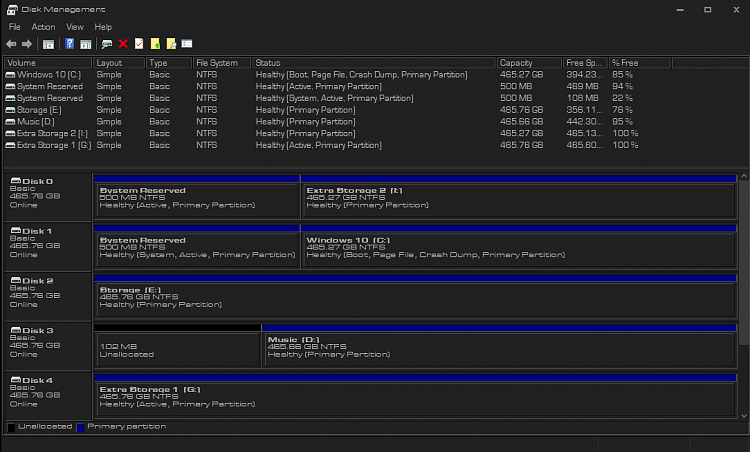

 Quote
Quote