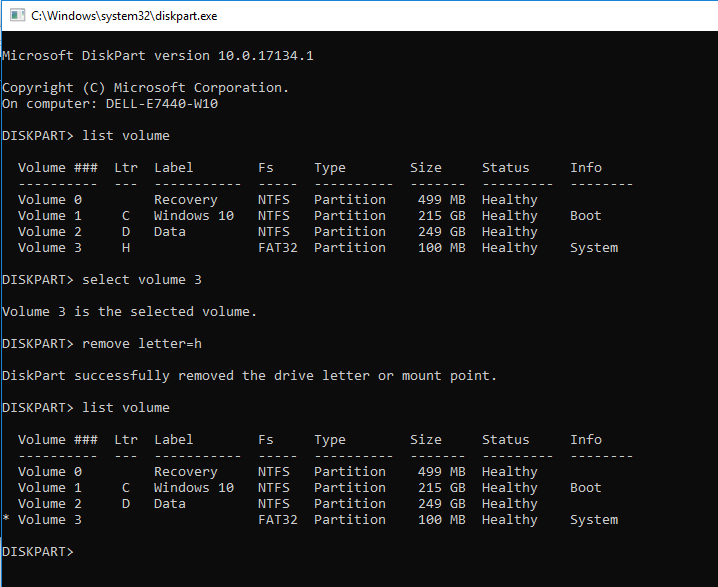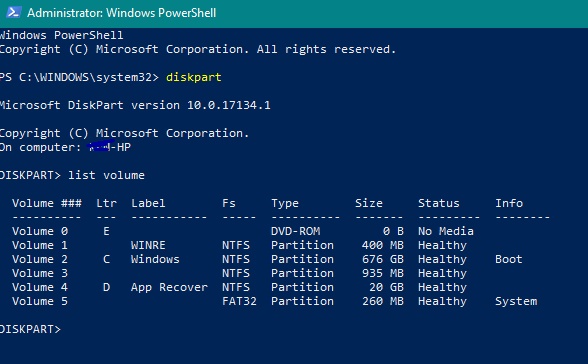New
#1
Phantom Hard Drive
Hi,
I just noticed that a new drive appeared on my Desktop and I don't know what it is. In the file explorer it's displayed as SYSTEM (H:). When I try to view it I'm told I don't have permission to do that, and when I click on Continue to gain access I'm again told I don't have permission, but I should click on the Security tab. When I look at the properties I see that it's a local disk, FAT32, 76.2 MB used, 279 MB free, and 356 MB total size. When I look at Windows Disk Management there's no H: drive and nothing using FAT32.
Should I care about this? Should I try to get rid of it? I have Macrium Reflect installed and can restore the whole drive back probably a month in 1 day steps if I want to, but haven't tried that yet. Since Macrium doesn't see H: I'm not sure what the effect might be.
My Windows 10 Pro version 1803 says it was installed on 5/24/2018. I was just shown a message that my PC is about to be "improved" (boy am I excited!) by a major update, if that has anything to do with this. My PC is an HP EliteDesk 800 G3 TWR product number Y1B39AV.
Thanks,
Mike


 Quote
Quote