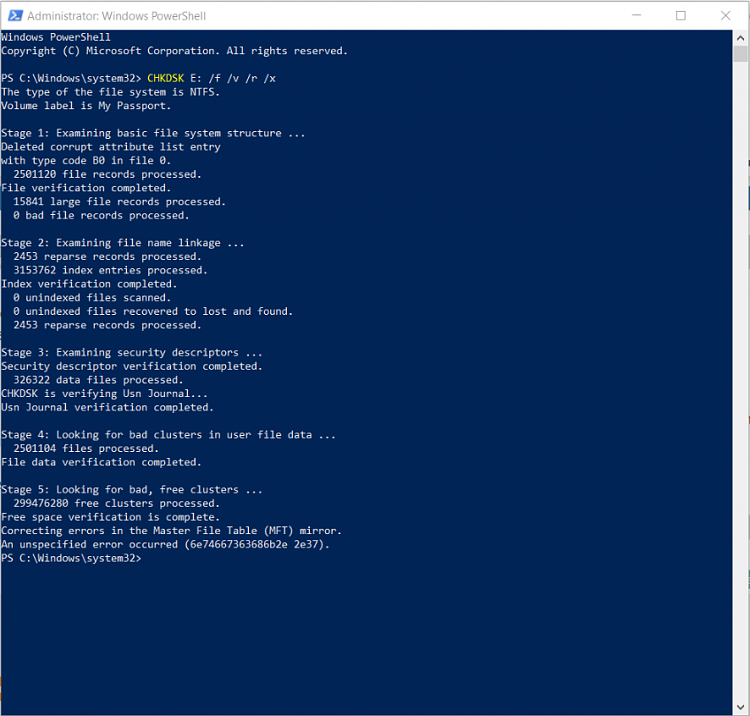Back to my den after a overnight train journey.
As you said since TestDisk can list all your files our first priority will be to copy all files to another drive. If you are still at it, this writeup should help you.
1. You should have another external disk with adequate space to copy all the files. In that external disk create a folder named Recovery.
2. This disk - the destination disk - should be plugged in alongwith your faulty drive - the source disk - before you start TestDisk.
3. On the TestDisk run, note down the drive letter of your destination disk. If it is I: then your destination to copy the files will be
Directory I: \Recovery ( Replace I: with the actual drive letter you noted )
Copying files listed by TestDisk during Recovery: My external hard drive suddenly became unllocated: - Page 3 - Windows 7 Help Forums Screenshot four onwards. This writeup clearly indicates how to reach your destinaion folder to copy the files.)
( After the quick scan you need not have written it to the disk. Just highlight the partition and press P to list the files select, and proceed to copy )
After you have copied the files, close TestDisk and then check all your copied files are OK.
Once you are absolutely sure that you got everything alright, proceed with checkdisk on the faulty drive. ( Please remove all other external disks, Flash drives from the USB ports. Plugin only your faulty 3TB drive which you want to restore.)
Run check disk from command prompt.
Open Command prompt. Start > All programs > Accessories > Command Prompt
Type
CHKDSK K: /f /v /r /x Press enter. Note: Replace K: with the actual drive letter of your 3TB external disk. Also note that there is a space before every /
Allow checkdisk to complete.
Warning: If checkdisk starts running, it may, depending upon the extent of file system corruption take a long time to complete.
Do not abort it midway for any reason and let it complete even if it takes many hours. Do not do any other task on the PC. No multitasking. CheckDisk aborting midway can leave your disk in a much worse conditon. We do not want to take any chances and that is why we recommend copying all files before running checkdisk

.
If checkdisk completes without any incident, your disk should be back to its original condition and accessible as before. And now you have a backup too on another disk.


 Quote
Quote let us know when you have that drive backed up. Save your data before doing anything else. To save space you could use
let us know when you have that drive backed up. Save your data before doing anything else. To save space you could use  .
.